Custom Buttons
MYOB Exo Business allows you to add user-defined buttons to the toolbars of certain windows:

These buttons can be used to add functionality to the relevant windows, for example, to launch an external application or run a Clarity report. It is possible to pass parameters from the current window to the application or report launched by the custom button.
The following Exo Business windows support custom buttons:
-
Contacts
-
Creditor Account Details
-
Debtor Account Details
-
Opportunities
-
Purchase Orders
-
Sales Orders
-
Stock Item Details
-
Works Orders
Note: The Exo Business Job Costing and POS modules also support custom buttons, as does the Stock Requests feature of the Distribution Advantage module.
Setting up Custom Buttons
Custom buttons are controlled by User-level profile settings, which are set up in Exo Business Config.
Each button has two profile settings: one that specifies the caption for the button and one that specifies the command that should be run when the button is clicked. For example, to add a custom button to the Debtors window, configure the settings:
-
Debtor custom button 1 caption
-
Debtor custom button 1 command line
Both settings must be configured; if either setting is blank, the custom button will not appear on the window's toolbar.
Caption Setting
The text entered for the "caption" profile setting of a custom button appears when the mouse pointer is hovered over the custom button:
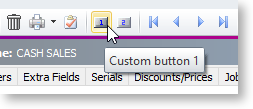
Command Line Setting
The text entered for the "command line" profile setting of a custom button specifies the command that will run when the button is clicked.
To run an external program, enter:
"MyProg.EXE <LOGIN> <CURRENT>"
Where <LOGIN> passes the database connection details and <CURRENT> passes out the key field identifier (most commonly the SEQNO) of the current record that you have loaded on the screen at the time that you press the button.
Any parameter entered with the extension .CLR will assume that you want to run a clarity report and will call Clarity directly. It is not necessary that Clarity.EXE exist to do this, for example:
"MYREPORT.CLR /S=SEQNO=<CURRENT>"
