Entering a Stock Movement Transaction
The majority of transactions are posted to the Stock Ledger from your Debtors, Creditors, Sales or Purchase Order Ledgers. The Stock Transactions window is used mainly for write off – write on adjustments or transferring stock between locations.
There are six types of transactions that can be performed from the Stock Movement window. Once the type of stock movement has been selected, the transactions are essentially entered in the same way.
To enter a stock movement transaction:
-
Open the Stock Transactions window (Transactions > Stock > Manual Stock Movements).
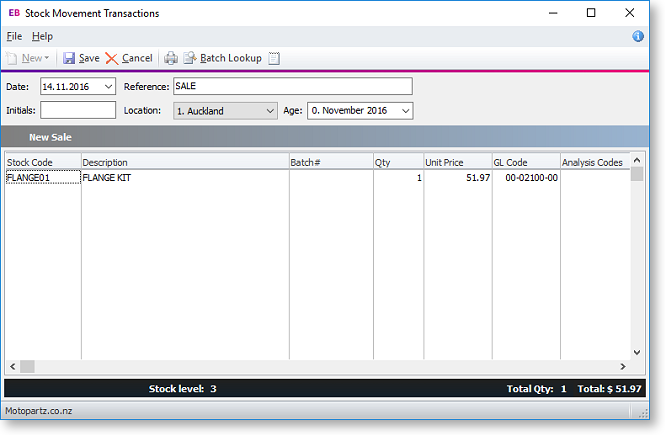
-
Click New and select the stock movement type required.
-
Sale – moves stock OUT and updates the stock sales figures. It is mainly used to create stock turnover history when beginning a new MYOB Exo Business implementation, although the usual method is via a sales order or debtor invoice.
-
Receipt – moves stock IN and updates the Average Cost and Latest Cost figures. The usual method is via the purchase order and creditor's invoice.
-
Transfer – moves stock from one location to another. A location transfer will only affect the ‘in stock' quantity; it will not affect the sales units/values or reports.
-
Adjust Out – DECREASES the stock level for reasons other than sales. For example: damaged stock, shrinkage or manual stock take.
-
Adjust In – INCREASES the stock levels for any purpose other than a normal stock procedure. Adjustment journals will only affect the In Stock quantity and it will not affect your purchase totals or reports.
-
Average Cost Adjustment – adjusts the average cost of a stock item.
-
-
Enter the header information, e.g. Date, Location and Period that the transaction will be posted.
-
Enter the transaction details, e.g. Stock code, Quantity, Location, Batch Code and GL code.
-
RIGHT-CLICK on the line details window to create a one-off stock item or view stock levels.
-
Add narrative to the transaction by clicking on the Narrative icon.
-
Click Save to process stock transaction. The system will prompt to print a stock transaction document.
Field Definitions
The grid header fields are detailed in the table below:
|
Field |
Description |
|
Date |
The date for the transaction. The default date is the current system date. To change the date, select from the attached calendar. |
|
Reference |
A reference code for internal use. This field is optional and can be left blank. |
|
Initials |
The initials of the staff member entering the transaction. |
|
Location |
The name of the location to which the transaction is to be updated. Select the option from the list box. If you are entering a Transfer, this is the originating stock location. |
|
Adjustment Type |
A click against the appropriate transaction type. |
|
Grid column definitions |
|
|
Stock Code |
The stock code that pertains to the item for which the transaction is being carried out. |
|
Description |
The description of the stock code. The default description is automatically completed here but you can overtype it if you want to change or add details. |
|
Qty |
The stock quantity for this transaction. |
|
To Loc |
The location number that stock is to be transferred to. This field is only accessible if you are entering a Transfer. For all other entries this field will display N/A. |
|
Unit Price |
The unit price of the item. This defaults to the Latest Cost price for the stock item. You can override this price if necessary. |
|
GL Code |
The general ledger code related to this stock item. |
|
Analysis Code |
Analysis Codes are intended for use during transaction entry. They are not available on any master files (e.g. GL Control accounts, Stock Item records). The basic principle is that if a GL account can be entered or edited on a transaction, the user should also be able to enter analysis codes. |
Notes
-
Click the Batch Lookup button to display the Batch No Lookup window to view batch code information on all locations for a batch tracked stock item.
-
Serial tracked items will prompt for serial numbers on saving the movement.
-
The ability to create any or all of these transaction types can be controlled by the setup of the user's menu. On the Stock Transactions Entry procedure, disable particular stock movement types by entering -S (Sale), -R (Receipt), -T (Transfer), -I (Adjust In), -O (Adjust Out), -C (Cost Adjustment).
