Keying Stock Serial Numbers
Utilities > Stock Utilities > Serial Number Tracking
Partial facility exists for keying serial numbers at stock take time.
Within stock take the system does not enforce the relationship between the location total quantity and the list of serial numbers. In other areas of the software this constraint only applies to serials that are Fully Tracked. The stock take also applies identical logic for all serial number types. This means that stock take applies to Debtor only and Creditor only serial types even though logically stock take could be considered an internal process. Taking this “loose” approach overcomes otherwise unnecessary complications and simplifies the process. The serial type is displayed in the Key count quantities grid for informational purposes only.
There is no provision to import serialised stock take information.
In the Key count quantities grid a row for a serialised item will enable
the Setup stock serial numbers button ![]() .
.
Clicking this button navigates to a window where serial numbers can be added, deleted or edited.
Note: Because of the timing differences below the controls are “loose” and under user control. Changes to serial numbers are immediate. They occur when each of the 3 functions available for serials are processed. For each the location, total stock will not be altered (by variation) until the stock take update is performed. The intermediate situation, prior to upload, can be that the serial list mismatches the location total yet reflects the true stock situation.
The existing in-stock serials are presented in a grid similar to the serials grid in the stock account window:
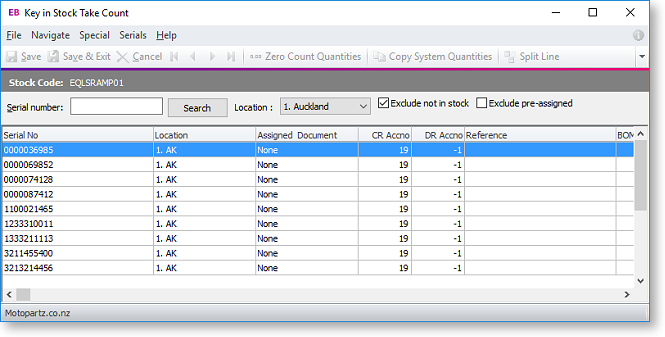
Note: These are only the in-stock serials and only for the location being keyed.
Buttons at the right of the toolbar allow modification of this list. Another button closes the serials window and returns to the usual stock take count window.
-
Back to Stock Take - Use this button to return to the main stock take count window.
-
 Add new serial numbers - Use this button to add more serial
numbers to the list.
Add new serial numbers - Use this button to add more serial
numbers to the list. -
 Edit the selected serial number - Use this button to change
the properties of the highlighted serial number (including the serial
number itself).
Edit the selected serial number - Use this button to change
the properties of the highlighted serial number (including the serial
number itself). -
 Remove the selected serial number - Use this button to delete
the highlighted serial number.
Remove the selected serial number - Use this button to delete
the highlighted serial number. -
 De-assign the select serial number - Use this button to remove
the selected number from its assigned document.
De-assign the select serial number - Use this button to remove
the selected number from its assigned document.
Note: The availability of the serial number editing buttons depends on the Allow serial number override User-level profile setting. If this is set to "N", only the Back to Stock Take button is available.
Add new serial numbers
Clicking the Add new serial numbers button will open another window to permit one or more serial numbers to be specified and added to the list. Before it can offer a grid with the appropriate number of rows to be filled, the system needs to know how many additional serials are required.

Enter the required number of new serials and click OK. The new serials grid will then be displayed.
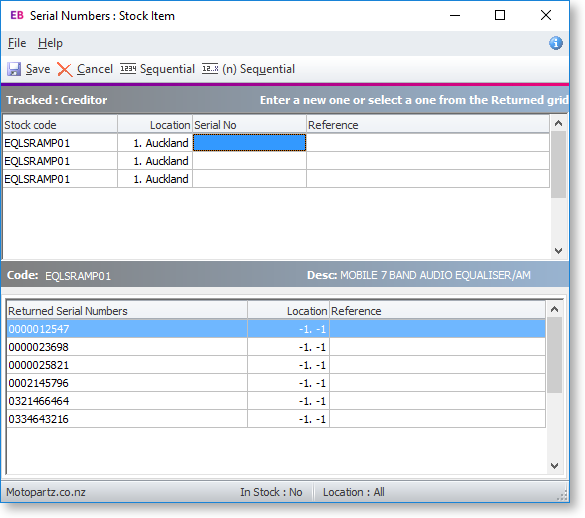
Complete the serial numbers (and expiry dates or references if applicable) and then click Save to create these serials. The system will ensure that duplicate serial numbers are not created within a stock item (any location).
Note: See the White Paper "Stock Serial Numbers" for more information on the usual assisted processes (buttons) for sequential serial numbers. This White Paper is available on the MYOB Exo Business partner site (login required).
Edit the selected serial number
Highlight the serial number row you wish to edit then click the Edit the selected serial number button. Another window will open showing the serial number properties in edit mode. This is the same window as available via the menu item Setup Stock serial Numbers.
The serial number, reference and expiry date may be changed.
The location may not be changed, as this requires a stock transfer.
Note: Expiry dates require the profile Use expiry dates for Batch and Serial numbers to be active. The item must also be enabled for expiry dates.
Remove the selected serial number
To remove a serial number from the list, highlight the unwanted serial and press the Remove the selected serial number button. A confirmation message appears.
