Activities in Exo Business CRM
The Activities view in Exo Business CRM displays all Tasks and Appointments in the Exo Business system. Activities can be displayed in a simple list, or on a calendar interface.
Note: The Activities view is available as a separate window and as a Dashboard widget that can be added to the Exo Business CRM interface.
List View
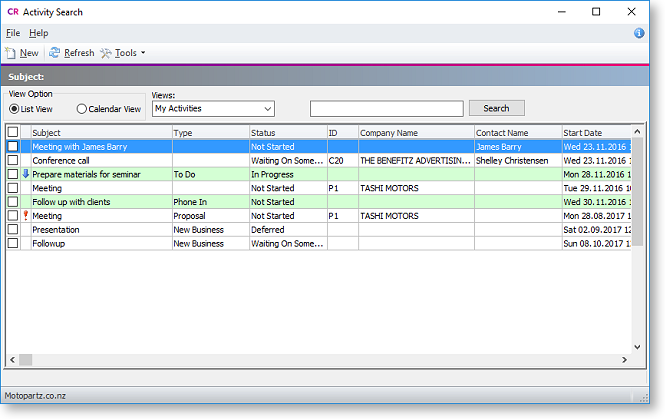
Selecting the List View option displays all Tasks and Appointments in a simple list. Tasks are highlighted green; Appointments are not highlighted.
You can select a pre-defined view from the Views dropdown to filter the list.
Double-click on an activity to edit it.
Click the New button to create a new activity.
Right-clicking on an activity provides the following options:
-
Postpone - applies to Tasks only. Delays the activity by a specified amount of time.
-
Mark as completed - sets the activity's Status to "Completed".
-
Selected Items > Export to Outlook - synchronise the specified activities with Microsoft Outlook.
Calendar View
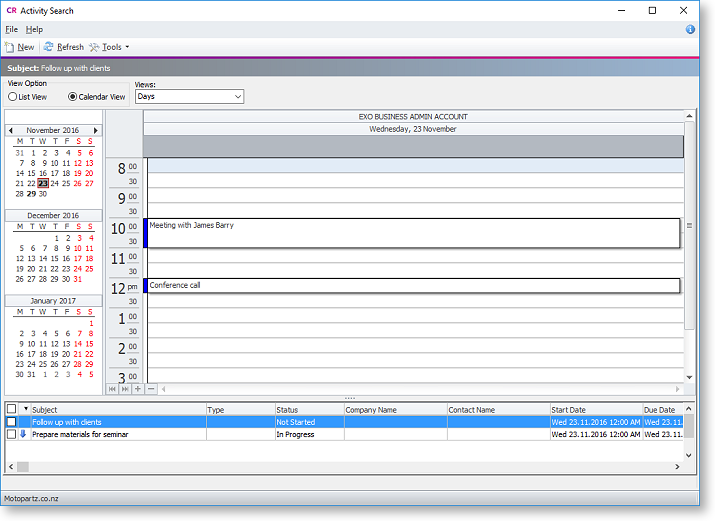
Selecting the Calendar View option displays Tasks and Appointments in a calendar view similar to the Task Scheduler in the Exo Business core module.
Appointments appear on the calendar, while Tasks for the selected day are listed in the section below.
Note: By default, only Appointments for the logged in user appear on the calendar - you can display other users by right-clicking on the calendar and selecting Resources layout editor.
Double-click on an activity to edit it.
The Calendar view offers several options for creating new activities:
-
Click the New button.
-
Double-click on a time slot on the calendar to create an activity at that time.
-
Right-click on a time slot on the calendar to create an activity at that time. The right click menu also contains options to create an all-day activity or a recurring activity.
Setup Options
Select Setup Calendar from the Tools dropdown to configure options for the Calendar View:
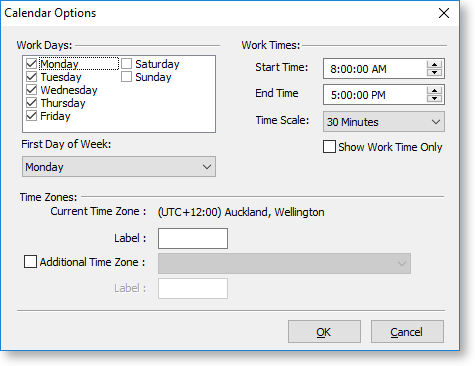
You can specify the days and times worked in your organisation, and set up the time zone(s) that your organisation is in.
