SQL Tab
By default, the only editable part of the SQL tab is the Name field, which is the name you give the new data source/data pipeline. The rest in the greyed out area shows the commands that you have performed on the tables and fields turned into SQL. Thus if you are familiar with SQL code, this tab provides a useful check to see that you have made the selections you intended.
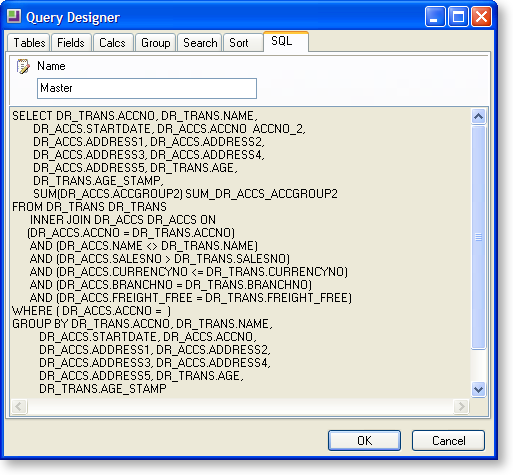
In the above example, the data source has been renamed to "Master". This is because MYOB EXO Business looks for a data source named Master to apply search criteria to when passing parameters such as transaction sequence numbers through to reports.
Editing SQL
To edit the SQL statement manually, right-click on the main area of the tab and select Edit SQL. You can now enter any SQL statement you want here; for example, you can enter a query to take data from a view, function or stored procedure in this mode.
Note: Once you choose edit the SQL manually, this cannot be undone; the query can only be edited manually from now on. All of the tabs on the Query Designer window are hidden.
