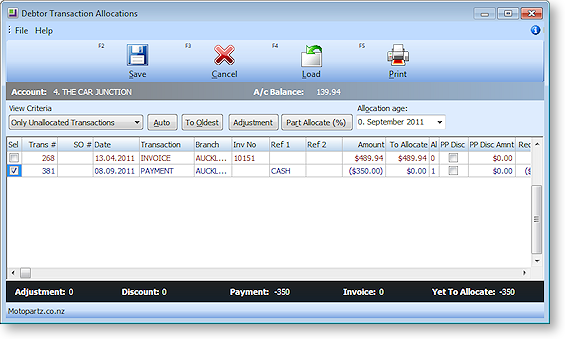Processing a Receipt
The Receipt window is used to receive an account payment in POS.
To process a receipt:
-
From the Task Organizer, click Receipt or press F3.
-
A list of logged on staff members is displayed, select the staff member responsible for the sale and click Select.
-
The Receipt window is displayed:
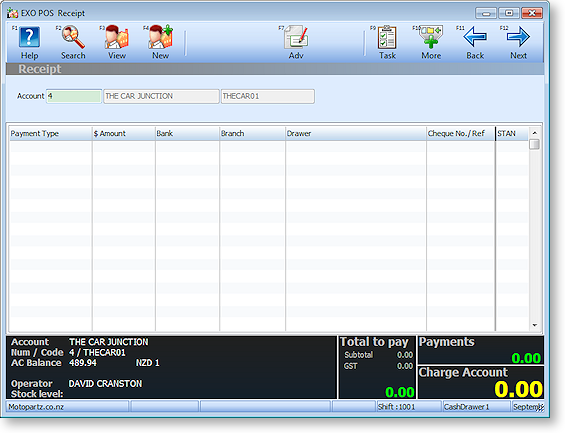
-
Enter the account number in the Account field.
-
An optional To Pay amount may be entered to assist in the calculation of change to be given. To do this press CTRL+F1 (or select To Pay from the More toolbar) and enter the amount you wish to pay into the Customer to Pay window:
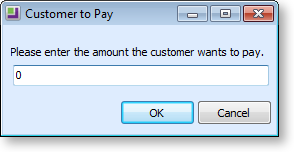
-
In the Payment grid specify the payment type using one of the following methods:
- Click the toolbar button for the payment method you want, or press the relevant function key. Additional payment methods are available on the More toolbar (click More or hold down CTRL).Click Select or press F2 to display a shortcut menu of all payment types.
- Type the amount being paid with this payment type into the Amount field and press ENTER.
Tip: If you entered a To Pay amount, press the space bar to automatically enter the remaining amount to pay.
-
If the customer wants to make payments using more than one payment type, select the additional type(s) and enter the amounts for each.
-
Click Save or press F12 to save the transaction. A message appears to confirm saving.
-
Other messages are now displayed to check if you want to print and e-mail the invoice.
-
The Debtor Allocation window is displayed. You can now allocate the payment against the debtor’s account. Once the allocation is carried out the receipt processing is complete.