Paying by EFTPOS
This section illustrates differences in the payments grid when an integrated EFTPOS is installed. There are several such EFTPOS clients certified for use with MYOB EXO POS.
Note: For further details and configuration options please see the whitepaper "Payment Types and EFTPOS Integration".
EFTPOS (No Cash Out)
To pay by EFTPOS, without giving cash out:
-
In the payment grid select the EFTPOS payment type (note that there is also another payment type for EFTCASH):
-
Press the space bar on the amount field instead of entering a value. The Due amount will automatically be populated into the cell. Leave the Cash Out field zero and click the OK button. The payments grid will now initially look similar to the following:
-
To complete the sale and activate the EFT client click Save or press F12. The EFT client will activate.
-
Swipe the card (or enter details manually).
-
Select the appropriate account button on the keypad.
-
On the keypad, enter the PIN and press ENTER. The processing dialogues will appear.
-
Assuming the transaction is accepted, the payment line in the grid will turn green to indicate that it has been processed to the EFTPOS network. A STAN (journal) number will also appear in the STAN column on the right hand side of the grid.
-
The application will prompt to save, then proceed to finalise the transaction to the EXO Business database.
Note: If the EXO Business transaction (i.e. the application database transaction including all invoice and payment rows) is cancelled at this point, the EFTPOS transaction will still have been processed through the EFTPOS network. To reverse this transaction, the user must use the reversal process from within the EFT client. This is outside the EXO Business application’s control and does not result in transactions in the EXO Business database. The original EFTPOS transaction that is now being reversed had only been processed by the Acquirer, and not within EXO Business.
EFTPOS with Cash Out
An EFTPOS sale with cash out is similar to a simple EFTPOS transaction, except a "cash out" entry is made in the EFTPOS Transaction window:
-
In the payment grid select the EFTPOS payment type (note that there is also another payment type for EFTCASH):
-
Press the space bar on the amount field instead of entering a value. The Due amount will automatically be populated into the cell.
-
Enter the amount of cash out in the Cash Out field and click the OK button.
-
This generates three payment lines in the grid, one for the purchase and one for the EFTPOS cash out, and one for the actual cash given from the till.
The EFTPOS (sale) and EFTPOS CASH (cash out) rows are submitted to the EFT network as the Purchase and Cash amounts respectively. The CASH entry is the cash out of drawer. The second EFTPOS CASH and third CASH entries form a transaction pair of the cash out portion (allocated to each other) whist the EFTPOS row is allocated against the invoice. Note the indentation indicating that payments form a ‘set’. Attempting to delete any of these rows will delete the whole set.
-
Complete the sale in the normal way.
Note: The payment type for the "out" line is determined by the user profile Default refund payment type. This is usually CASH.
EFTPOS Cash Out without Sale
The EFTPOS CASH payment type can also be used if the merchant permits cash exchange for EFT without a sale being involved. The overall transaction will be for a total of zero since it creates an exchange of one Payment Type for another. It is recommended that such a transaction be processed as an F3 Receipt or F8 Refund.
To perform a cash out only EFTPOS (no sale):
-
Click Receipt from the Task Organizer to start a new transaction.
-
Select EFTPOS CASH as the payment method.
-
Enter the amount of cash required and click OK.
-
The grid is populated by two transactions: an EFTPOS CASH transaction for the value of cash out requested from the EFT network and a CASH transaction that records the total movement in cash including non-EFT transactions.
Note: The total of payment types EFTPOS and EFTPOS CASH will be settled with the merchant when an EFTPOS settlement is performed.
Mixed Payment Types
Payments can be made with a mixture of EFTPOS enabled payment types and non-EFTPOS payment types. For example:
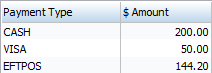
Where the total of all payment types exceeds the cost of the transaction, change is given as CASH. The system only ensures that any change/refund does not exceed the sum of payments that are enabled for over-payment. The change is not explicitly offset against any particular payment line and is generally not part of the EFT call to the keypad.
Reprinting an EFTPOS Docket
The EFTPOS client maintains a journal of all requests to the keypad. This is a function of the EFTPOS client software and not the POS application. Refer to the documentation from your EFTPOS installer.
Note: Each journal line is issued a transaction number by the EFTPOS client. This is known as a STAN. The STAN list is separate for each workstation. Each EFTPOS client also has a CAID that uniquely identifies the workstation to the EFTPOS network. For each EFT payment stored in the EXO Business database both the CAID and the STAN are recorded in the payment transaction. This is used by POS in the settlement process to identify EFT transactions.
