Adding Dollar Value Discount Lines
You can add a dollar value discount line attached to a product line or as an additional line in a Bill of Materials.
A new stock item classification called Discounts allows you to create your discount stock items. While elsewhere in EXO Business the Discount stock item behaves just like any other (lookup) stock item. You can right-click on a sales line and append a discount line to the sales line. If you only use one discount stock item, it will automatically populate the line when you append the discount: if you use multiple discount stock items, you can choose the required discount from the search box that appears.
The discount line will then stay linked with the sales line up until the time of invoicing, so even if you park a transaction and retrieve it, the discount line is still attached to the sales line.
The discount line attaches itself to the sales line to which you’ve added the discount line; delete the sales line and you also delete the discount.
From a General Ledger perspective, Discount lookup stock items are handled as separate stock items. They do not inherit the Sales account, Cost of Sale account or stock group of the stock item sales line to which they are appended. This may lead to some discrepancies in your reporting.
Note: The amount of discount a staff member can give is limited to the Discount Rate Limit set for that staff member in the EXO Business Configuration Assistant (Staff > Users > Authority tab).
Creating a Discount Lookup Stock Item
To add dollar value discounts to stock items, you first need to create a lookup Discount stock item.
Create a new stock item in EXO Business, specifying the following details:
- Select "DISCOUNT" for the item's Classification property.
- Tick the Lookup checkbox.
You can create multiple discount items if necessary.
Applying a Dollar Value Discount Line
To apply a dollar value discount to a sales line:
-
Select the sales line and press CTRL+M, or right-click on the sales line and select Append Discount $ Line.
-
If more than one stock item with a classification of "DISCOUNT" exists, a Stock Search window of all such items will be presented. If there is only one item then it will be selected automatically and the search window will not appear.
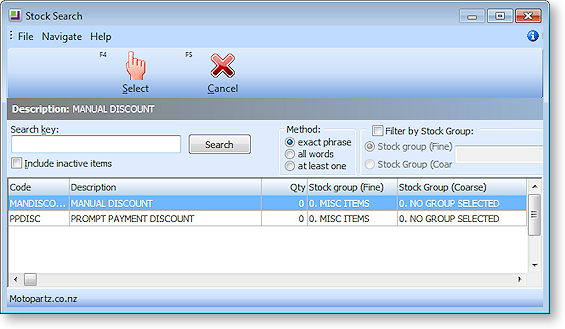
-
Select the discount to apply and click Select. The following window is displayed:
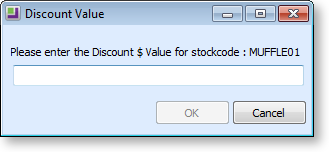
-
Enter the dollar amount of the discount you want to apply to the sales line and click OK.
The Discount line is appended to the sales line in the grid, with a negative quantity of one, and the total discount in parentheses in the Total column.
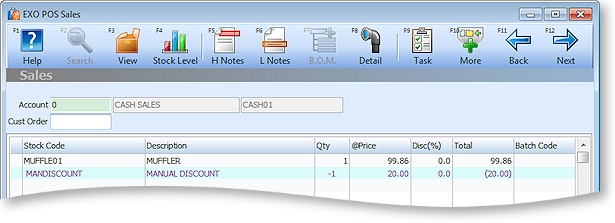
You can delete a discount line as you would any other sales line. Deleting the line to which the discount is attached will also delete the discount line.
Note: this method of discount is not apportioned to the item to which it is attached. It effectively represents a credit of a separate product. It does not affect the margin of the item to which it is attached. It will post to the General ledger codes specified on the discount stock item.
Note: The lines are given a unique KITSEQNO. This can be used in Clarity reporting. Discount lines may be used within a Bill of Materials, but are tied to the header regardless of where they are positioned within the Bill of Materials. Pricing roll-up to the header will occur.
