Geolocation Settings
Geolocation information (latitude and longitude) can be saved for Debtors, Creditors, Non Accounts and Contacts, based on each record’s Delivery Address
Enabling Geolocation Features
The system can automatically retrieve geolocation details whenever a Delivery Address is entered or changed, depending on the profile setting Prompt for unset map coordinates on saving delivery addresses. This setting has the following options:
- Always prompt for un-mapped delivery addresses - a dialog box appears, asking the user if they want to retrieve new details (this is the default).
- Never prompt for un-mapped delivery addresses - new details are automatically retrieved without asking the user.
- Disable map locating features - geolocation details are never retrieved - the new button does not appear on account windows.
Note: By enabling this feature you consent to send information to MYOB and for us to relay part of this information to Microsoft in accordance with the Microsoft Online Privacy Statement (see http://go.microsoft.com/fwlink/p/?LinkId=253457) in order to retrieve mapping coordinates and confirmation of the existence of a physical address.
Setting Geolocation Details
Geolocation information is based on a record’s Delivery Address. The system uses Microsoft’s Bing API to query Bing Maps for latitude and longitude details when the Location button next to the address is clicked. An icon on the button displays the status of the match:
-
 - the system hasn't attempted
to retrieve details yet.
- the system hasn't attempted
to retrieve details yet. -
 - details successfully
retrieved. Clicking the
button again will open your default browser, showing the location
on a map. shift+clicking the
button will attempt to retrieve location details again.
- details successfully
retrieved. Clicking the
button again will open your default browser, showing the location
on a map. shift+clicking the
button will attempt to retrieve location details again. -
 - an error occurred when
attempting to retrieve details. Hovering
the mouse over the button will display a popup message indicating
why the attempt failed.
- an error occurred when
attempting to retrieve details. Hovering
the mouse over the button will display a popup message indicating
why the attempt failed.
Bulk Loading Location Details
Location details for accounts can be loaded in bulk from the EXO Configurator at Admin > Bulk Update > Geocoding:
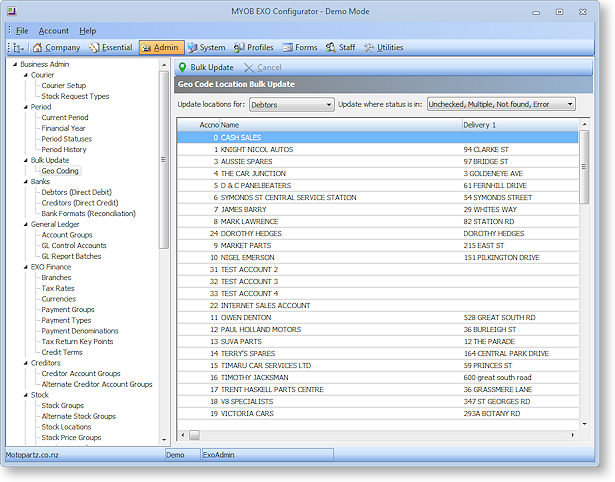
Note: This screen is also available from the main toolbar of the EXO OnTheGo Configurator.
To bulk update location details:
- Use the Update locations for: dropdown to select the kind of account to update (Debtors, Creditors, Non Accounts or Contacts).
- Use the Update where status is in: dropdown to filter the list of accounts by status. Only accounts that appear on the list will be updated. By default, accounts whose status is already “OK” are filtered out.
- Click Bulk Update.
The system attempts to retrieve details for each account in the list, and updates each account’s status according to whether the attempt succeeds or fails.
