Relationships
Relationships can be formed between Contacts, Debtors, Creditors and Non Accounts. New relationship types can be defined to link any of the entities of Debtors, Creditors, Non Accounts, Contacts, and staff.
Creating New Relationship Types
Some relationship types will have been predefined for you; however you are likely to want to create relationship types of your own. To do this, right click on any area of the relationship tree and select Setup Relationships.
The Setup Relationships window opens:
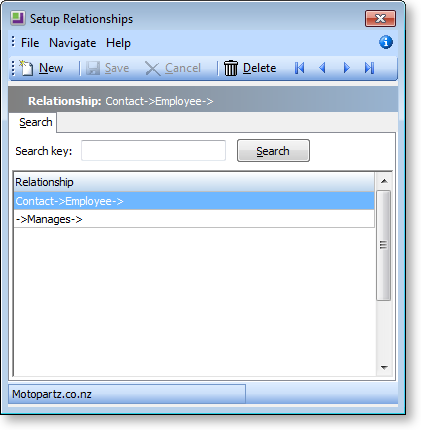
Double-click on an existing relationship type to edit it, or click New to define a new type.
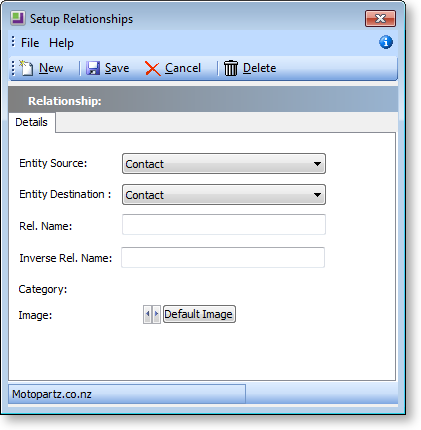
Note: Except for the Image, you cannot edit the details for a relationship type that is already in use.
A relationship in EXO Business is a two-way relationship between two entities in the EXO Business system. For example, a relationship type may define the relationship between Contacts and the suppliers (Creditors) they work for. When viewing a Contact record and creating a relationship between it and a Creditor, this relationship type could be called "Works for"; when viewing a Creditor's record and creating relationships between it and Contacts, the same relationship type could be called "Employs".
|
Field |
Description |
|
Entity Source |
Select the first type of entity that the relationship type applies to. Choose from:
For example, if the relation type defines the relationship between a Contact and a Creditor, select "Contact" here. |
|
Entity Destination |
Select the second type of entity that the relationship type applies to. For example, if the relation type defines the relationship between a Contact and a Creditor, select "Creditor" here. |
|
Rel. Name |
Enter a name for this relationship type when viewed from Source to Destination. For example, if the relation type defines the relationship between a Contact and the Creditor that they work for, you could enter "Works for" here. |
|
Inverse Rel. Name |
Enter a name for this relationship type when viewed from Destination to Source. For example, if the relation type defines the relationship between a Contact and the Creditor that they work for, you could enter "Employs" here. |
|
Category |
Read-only field that displays the category that the relationship is grouped under. Displays "User Defined" for relationship types that are added manually. |
|
Image |
Select an icon image to appear next to relationships of this type on the Relationships tab, or click Default Image to use the default. |
Creating Relationships between Entities
To create a relationship between EXO Business entities:
-
Go to the Relationships tab of the Debtors, Creditors, Non Accounts or Contacts window.
-
Right-click anywhere in the main window and choose New. The Relationship : New window is displayed:
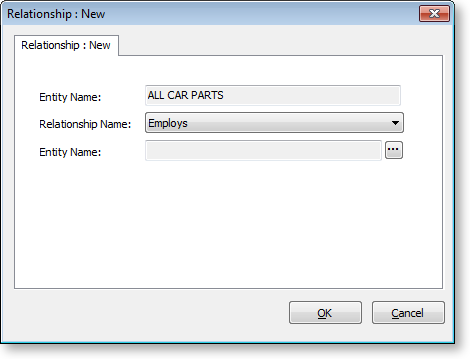
-
Select the relationship type in the Relationship Name field.
-
Click the ellipsis button of the second Entity Name field, and search for and select the "target" entity.
-
Click OK.
Removing Relationships
To remove a relationship, right click on the relationship icon and select Remove.
