Setting up Stock Groups
MYOB EXO Business has a single product classification – you may add any number of additional categories through Extra Fields options, but reporting needs to be customized to incorporate these additional groupings. This topic details the procedure for setting up Stock Groups. Products and services can be organised into stock groups.
Each Stock Group has an option to set up expected margin, together with an allowable variance from this expected margin. The variance below indicates that a Margin of 40% Plus or Minus 5% is acceptable, that is 35% through 45% inclusive. These can be preset via Stock Groups as illustrated below.
To set up a Stock Group:
-
Select Stock > Stock Groups from the Admin menu in EXO Business Config. The Stock Groups window is displayed:
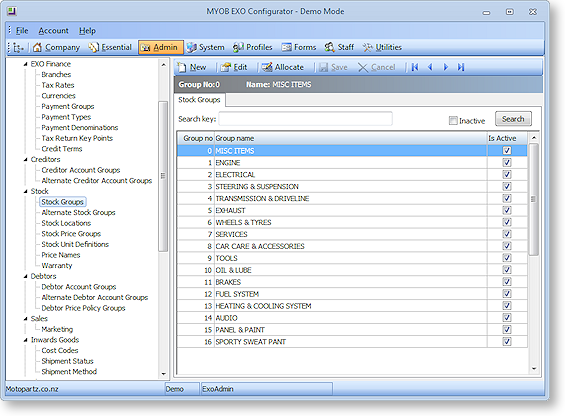
-
Click New to add a new group. The Details tab is displayed:

Field Definitions
The fields on this tab are detailed in the table below:
|
Field |
Description |
|
Stock group number |
The number assigned to this group. |
|
Stock group name |
Enter a name for this group |
|
Parent group |
Select a parent group from the drop-down list. |
|
Report Code |
Enter the report code here. |
|
Display on website |
A check in the box if you want to display the stock on your web site, under this group. |
|
Website picture |
The path and file name of a .gif or .jpg file of a picture, if you want it to be displayed on your web site as a heading for products in this group. |
|
Autocode prefix |
Enter an Autocode Prefix, and a numeric Autocode Suffix that will increment on stock code generation. Autocode generator values against each product group. |
|
Autocode suffix |
|
|
Expected margin |
Used to set up an expected margin, together with an allowable variance from this expected margin. I.e. a margin of 40% with an acceptable 5% variance is 35% through 45% inclusive. |
|
Margin variance +/- |
|
|
Sales GL code |
Select the Sales and Cost GL codes using the General Ledger Account search window. |
|
Cost of sale GL code |
|
|
Purch clearing GL code |
The General Ledger Account code that purchase transactions for this stock are posted to. |
