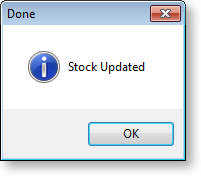Processing a Build Batch
Transactions > Manufacturing > Bill of Materials Batch Entry
Once you have created Bills of Materials with the type "build", they must be processed in order to consume the component items and create the output item. Multiple builds can be processed in a single batch.
To process a batch of build-type Bills of Materials:
-
Click the Batch Process button on the Bill of Materials window, or select Bill of Materials Batch Entry from the Transactions > Manufacturing menu. The following screen is displayed:
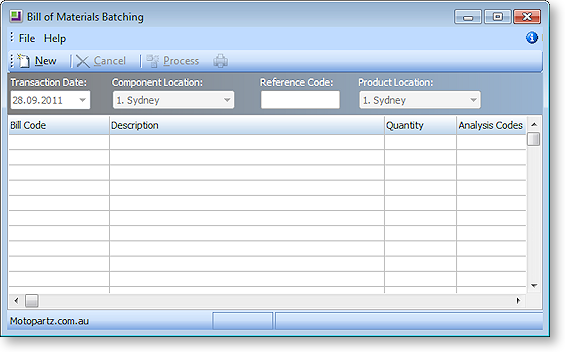
Tip: You can also access this screen by clicking the Batch Process button on the Bill of Materials screen.
-
Click the New button and complete the fields on the screen.
Field
Description
Transaction Date
The date of the transaction. Defaults to today's date.
Component Location
The number of the location that components are being supplied from.
Reference Code
An optional reference code for the batch. May be left blank.
Product Location
The number of the location to which the final product(s) should be transferred.
-
Enter the details of all Bills of Materials that you want to include in the batch.
Field
Description
Bill Code
The bill code of the item being processed.
Description
The description related to the bill code.
Quantity
The quantity to be produced.
Analysis Codes
Any Analysis Codes you want to associate with the Bill of Materials.
-
Once all details are entered, click the Process button.
-
A confirmation message appears to verify that you want to process the stock. Click Yes.
-
When the processing is complete, a success message is displayed: