Custom Filter
Custom filter is a modified search mechanism that can be used to filter the records displayed in the MYOB EXO Business grids. It is a common method now available to many search grids within EXO Business.
Custom filters are like simple WHERE clauses in SQL; the SQL statement which is added to the WHERE clause. They are set up by adding a set of SQL database commands, which must be in a valid SQL syntax. With custom filters you are adding your own SQL database commands to be more selective.
Custom filters are currently available in Debtors, Creditors, Stock, General Ledger, Contacts, Sales Orders, EXO Job Costing and in a slightly different fashion in Stock Take.
The Custom Filter menu is grouped together with the other grid operation menus. So to activate it, you must right click on the column headers.
Filters are currently stored in the computers registry and are therefore workstation specific. A currently selected filter will have a check marked on it.
To set or reset a filter, click custom filter and Set Filter. New windows appear. Here you can either define a new filter or delete a filter. All new filters are saved right away in the registry.
You can use the ‘options’ submenu to create a New custom filter, Edit or Delete a filter or clear any existing custom filters.
A combo box in the custom filter window lists all the available custom filters to choose from. If you want to edit or delete a filter, just select the particular filter and choose Delete Filter from the options sub-menu.
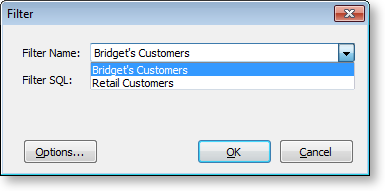
The filter feature filters on the field’s actual value and not on what’s displayed on the grid. Some columns are either lookups, calculated or have special display formats. Also make sure of the correct field type that you’re trying to filter on. String fields must be enclosed in single quotes.
To help keep your SQL text concise, each available table has been given an ‘Alias’ letter. The right-clicking on the Filter SQL section will pop up the aliases (usually single letters).
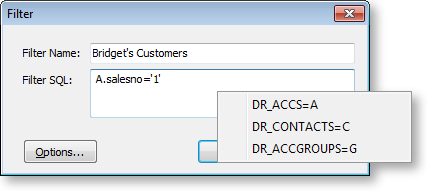
You can only filter using tables that are already in the query; although sub-queries are theoretically possible they may have an associated performance overhead.
-
Currently each time the dataset is refreshed, the filter is cleared. As it is thought that it might cause confusion if some records are not showing while the filter is left enabled.
-
The Custom Filter menu is accessible by pressing right mouse click on the grid titles only available if the grid has already been populated at least once since it was opened. If you do not have the grid automatically populating on open then you will need to press the search key.
