Company Settings
The Company Settings page section provides functions for the administrator of the website. Use only under the direction of the Helpdesk.
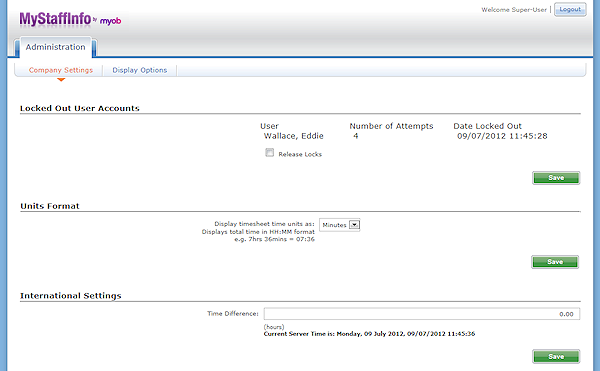
Administration functions are grouped into the following sections:
- Locked Out User Accounts
- Units Format
- International Settings
- Password Settings
- Locator Board Settings
- Email Settings
- Notification Settings
Locked Out User Accounts
As a security precaution, users who fail more than six consecutive login attempts in 30 minutes will be locked out of the system. All locked out users are displayed here (if there are no locked out users, this section will not appear). Tick the Release Locks box and click Save to remove the lockout and allow these users to log in again.
Units Format
The Display timesheet time units as option determines how times will be displayed on timesheets. Choose from:
- Minutes – times are displayed in HH:MM format.
- Decimal – times are displayed as decimal values, rounded to two decimal places.
For example, a time of 7 hours and 36 minutes would be displayed as “7:36” if the “Minutes” option is selected and as “7.60” if the “Decimal” option is selected.
International Settings
Time difference
The MyStaffInfo web server is situated in Sydney, Australia. If you are situated in a different time zone (e.g. New Zealand) you can adjust for the time difference. For example, enter -2.00 if you are two hours ahead of Sydney time. If you are using the Timesheet component of MyStaffInfo, it is advisable to only make time adjustments at the very end of the day (before employees have clocked out), or at the very start of the day (before employees have clocked in).
Current Server Time is
Here you will see the date and time according to the MyStaffInfo web server. If the server time is different from your PC's date and time by an increment of 1 or more hours, it is advisable to make an adjustment for the time difference.
Password Settings
Many people are of the belief that their personal password should be whatever they can most easily remember. Therefore, nouns, i.e. names of objects, and proper nouns, i.e. names of people, are overwhelmingly popular. These should be avoided – obvious passwords, such as your spouse's name, or the make of your vehicle, are a security risk. MyStaffInfo is an Internet application – anyone with knowledge of your company ID could attempt to guess your user name your password.
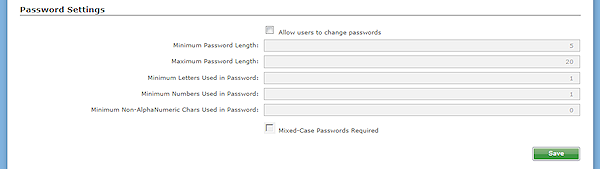
Allow users to change passwords
It is a good idea to periodically replace old passwords with new ones – this reduces the likelihood of unauthorised access to the website, should a person's login details be misappropriated. All passwords should follow a set naming convention, ensuring consistent usage of letters and numbers.
Minimum Password Length
Longer passwords are more difficult to guess. A sensible default value is five characters.
Maximum Password Length
Passwords that are too long are time-consuming to enter and are prone to being mis-keyed. A sensible default value is 20 characters.
Minimum Letters Used in Password
It is advisable to use a combination of numbers and letters in passwords. Enter the minimum number of alphabetical characters that passwords must contain. In the example of a naming convention based on an AB123 standard, the value of this field would be 2.
Minimum Numbers Used in Password
It is advisable to use a combination of numbers and letters in passwords. Enter the minimum number of numerical characters that passwords must contain. In the example of a naming convention based on an AB123 standard, the value of this field would be 3.
Minimum Non-AlphaNumeric Chars Used in Password
Passwords can optionally contain characters that exist on a standard 101/102-Key or Microsoft Natural keyboard, but are neither letters nor numbers. For example:! @ # $% ^ & * () _ + \. Enter the minimum number of non-alphanumeric characters that passwords must contain.
Mixed-Case Passwords Required
If this option is selected, passwords must contain a combination of both lower case and uppercase letters. This makes the password more difficult for someone to guess.
Locator Board Settings
Locator Board Status List
The employee's Locator Board status denotes their current whereabouts. This can be useful when determining an appropriate method of communication, should the employee need to be contacted quickly. The contents of the locator board can also be printed out, as a standard operating procedure in the case of an evacuation.
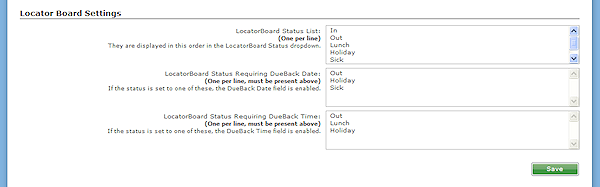
Enter status options in this text box, one per line (press ENTER after each option to start a new line). New options can be added at any position on the list, and existing entries can be over-typed to change them.
To delete a status option, press the backspace key to delete any or all of the text on a line.
Locator Board Status Requiring Due Back Date/Time
Some status lines are representative of the employee being unavailable for a fixed number of days, after which they are expected to become available again. For example, as of closing time today, the employee is due back in two days, because they will be on leave for one day, starting tomorrow. This aids a person who is fielding a call for another person, in determining an appropriate time for the caller to try again.
If an employee changes their status to one of the options listed in these windows, the Due Back date and/or time options on the Locator Board screen become available so that the employee can indicate when they will be back.
Email Settings

Email "From" Name
This is the name/title of the person who is responsible for the notification emails that will be generated from MyStaffInfo, i.e. the website administrator.
Email "From" Address
This is the internet Email address of the person who is responsible for the notification emails that will be generated from MyStaffInfo, i.e. the website administrator.
Notification Settings
Notify employees by email when...
The MyStaffInfo server can send an email to the appropriate staff whenever the following events occur:
- New news items have been posted
- New messages are received
- New leave requests are received (or cancelled)
- Staff Information is updated
- Leave requests are accepted
- Leave requests are declined
- New payslips or reports are available
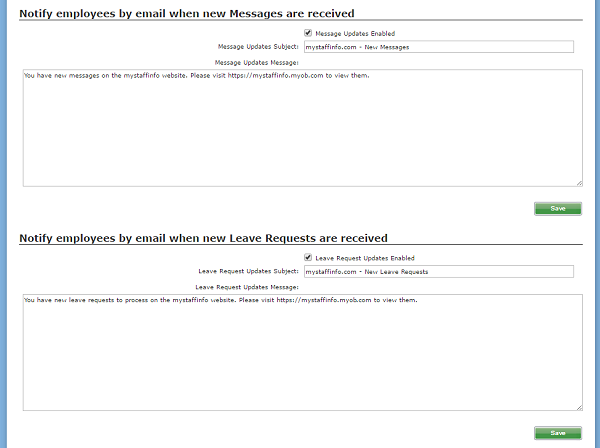
For each event, there is an Updates Enabled check-box. Tick this to enable automatic creation and sending of this type of email.
Subject
The subject line included in all emails generated for this event.
Message
The body of the message included in all emails generated for this event.
NOTE: For leave request events, the message also contains auto-generated information about the employee who made, accepted or declined the request and the type of leave that was requested.
