Meeting Minutes
MYOB Exo Health and Safety lets you log OSH-relevant meetings held and items discussed, along with reminders for upcoming goals and important events.
Select Meeting Minutes from the Maintenance menu. A list of minutes appears. Click Add to create new minutes, or highlight a minutes entry and click Select to edit it. Meeting minutes are added and edited on the Meeting Minutes Maintenance window.
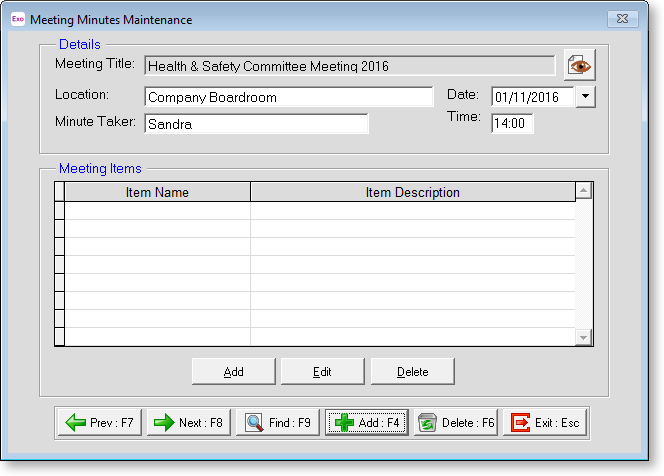
Once all details are entered, click the  button to
preview and print the minutes. (The preview can be safely closed without
actually printing the report.)
button to
preview and print the minutes. (The preview can be safely closed without
actually printing the report.)
Details
Meeting Title This is to provide a general indication of what the meeting is about, and may include a classification for the group of attendees.
Location The physical location of the meeting place.
Minute Taker The name of the person who has the task of transcribing the discussion.
Date The calendar date on which the meeting is scheduled.
Time The time of day at which the meeting is to commence.
Meeting Items
This section displays the meeting agenda in the form of a list of key points. To add a meeting item to a meeting, click the Add button to open the Meeting Items window:
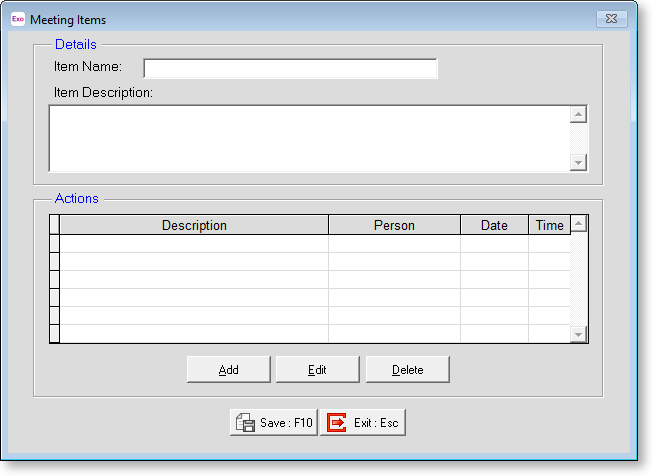
Item Name Provide a general name for the issue at hand.
Item Description Describe in detail the issue at hand.
Actions
Actions serve as a note-keeping system for the issue at hand. A meeting item may have one or more consecutive actions. Optionally, you may choose to have dates set for each action – this will enhance the process by prompting specific people into action at specific times, where several actions need to take place consecutively in order to resolve/sign off a meeting item.
To add an action to a meeting item, click the Add button to open this window:
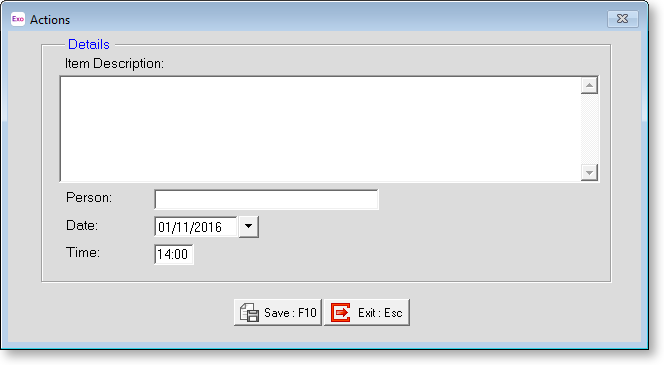
Item Description Describe in detail the action to be taken to resolve/sign off an Action.
Person Enter the name of the person who has the task of performing the action.
Date Specify the calendar date on which the action is scheduled.
Time Enter the time of day at which the action is to commence.
