Induction Plans
All organisations handle the induction process differently and in a lot of cases, depending on the different areas within their particular organisation, the induction process can differ from department to department.
MYOB Exo Health and Safety gives you the ability to design your own Induction Plans. You can have any number of Induction Plans prepared on your system, which can then be assigned to employees depending on their role in your organization.
Select Induction > Induction Plan from the Maintenance menu. A list of plans appears. Click Add to create a new plan, or highlight a plan and click Select to edit it.
Induction plans are added and edited on the Induction Plan Maintenance window. Information is spread across the following tabs:
- Induction Plan
- User Defined
- Notes
Once all details are entered, click the  button to
preview and print the Induction Plan report.
button to
preview and print the Induction Plan report.
Induction Plan

Induction Plan Enter in the name of the Induction Plan.
Header Enter information to be displayed at the top of the Induction Plan. This may include instructions on conducting the induction process.
Points
This is where you are able to assign Induction Bullet Points to a particular plan. All bullet points that apply to the plan are listed here. Click the Add button to assign a point to the plan. You are presented with a list of available points. Choose a point from the list and click the Select button. The chosen point is added to the list of points for this plan. You can drag points up and down to re-order them if necessary.
Bullet points are created and edited independently of the Induction Plan Maintenance window. Selecting Induction > Induction Bullet Points from the Maintenance menu opens a list of points. Click Add to create a new point or highlight an existing point and click Select to edit it. Points are created and edited on the Induction Point Maintenance screen.
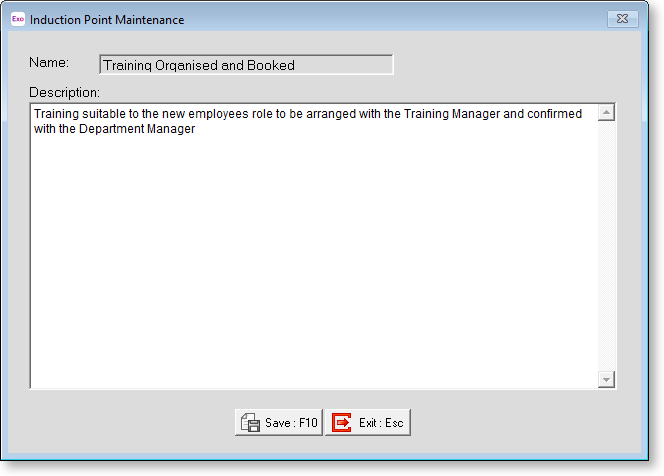
Name Enter a name for the point.
Description Enter text explaining the point. This text will appear on the Induction Plan when the point is added.
User Defined
This tab contains extra generic fields that may be used to customise your data. You can rename some of the "User Defined" fields, and use them to track information which may not have been included in the set screens provided with the system.
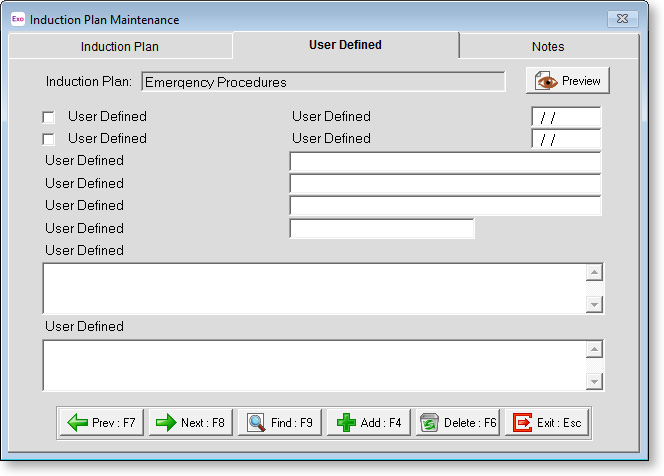
With User Defined Fields you can extend the power of the Exo Health and Safety storage system to record items of interest that are not otherwise covered elsewhere.
The following types of User Defined Field are available:
- Logical - Place a tick in the box to turn on a logical field.
- Date - Enter a date in the format dd/mm/yyyy.
- Text - Enter a short comment here.
- Memo - Enter a long comment or description here. It can run over several lines.
To give a meaningful name to a field, double-click on the "User Defined" name; this will make the caption editable.
NOTE: The names you enter for the User Defined fields apply to all plans, but the information you enter for the fields' values is specific to the plan you are currently editing.
Notes
This tab stores notes and reminders for actions relating to the induction plan.
Notes do not appear on the induction Plan report - they are for your reference only.
