Notes
Here you can make employee-specific notes such as next-of-kin, medical conditions, and contractual conditions.
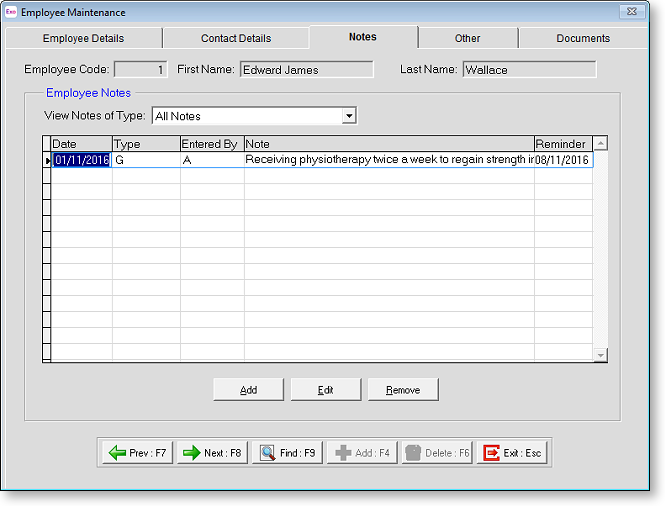
You can filter the list of notes by type by selecting a value in the View Notes of Type box.
The following operations are available:
- Click Add to add a Note.
- Select a note and click Edit to edit the details of the note.
- Select a note and click Remove to delete the note.
Notes are added and edited using the following window:
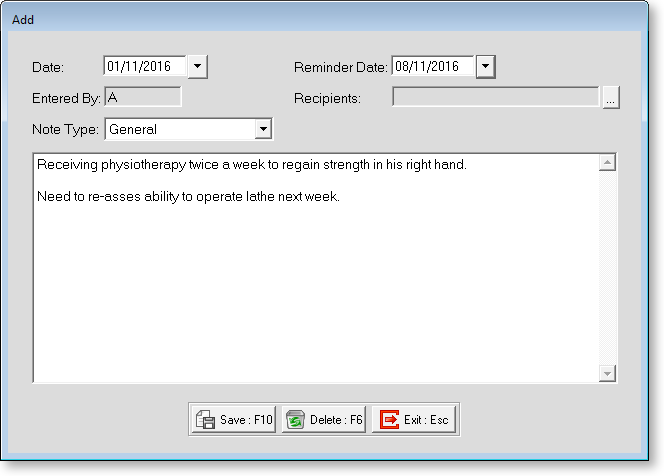
Type the text of the note into the main area of the window, or use the Edit menu to paste a note in from some other source such as an email or a word processing application.
Date The cursor will move to the date field, which will be the current date. This would normally be left unchanged.
Entered By Shows who entered the note originally.
Note Type Select one of the available Note Types.
Reminder Date Entering a date here changes the Note's status to a Reminder note. In effect, Reminder Notes can be used as a list of things to do on any given day.
Recipients If this note
is to be a Reminder Note, you should select one or more recipients of
the note. Click the  button
for a selection.
button
for a selection.
All users are listed on the left; all recipients of the reminder are listed on the right. You can click on users and drag them from one list to the other.
> Moves the selected user to the list of recipients.
>> Moves all users to the list of recipients.
< Moves the selected user from the list of recipients back to the main list.
<< Moves all users from the list of recipients back to the main list.
