Documents
The Documents tab of the Employee Maintenance window lets you keep a copy of all records relating to the employee.
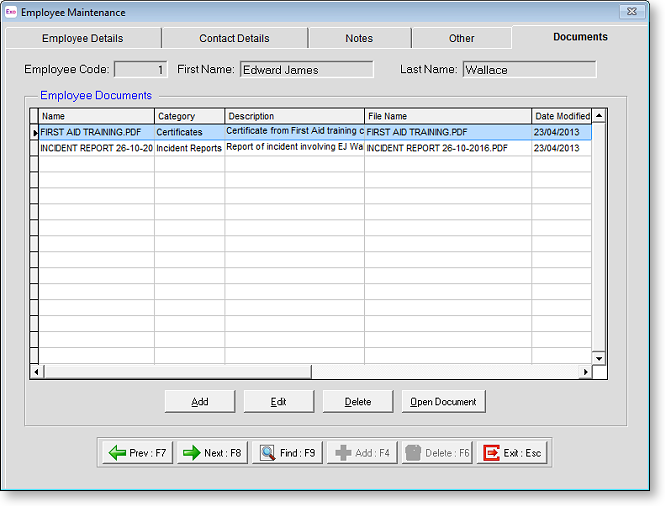
Click the Add button to attach a new document to the employee's record. A standard Open window appears - browse to find the document, then click OK. You will then be prompted to enter details for the document:
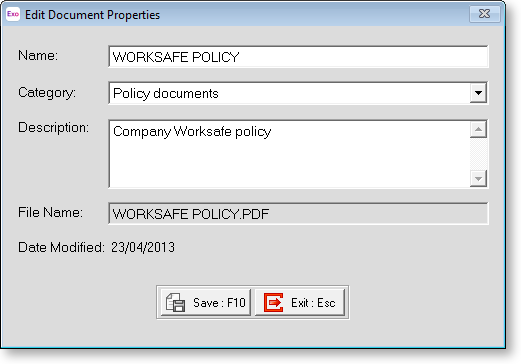
Enter the Name and a Description for the document (for later reference), and select a Category (you can enter a new category, or select an existing one from the dropdown). Click the Save button and the new document now appears on the Documents tab.
Attached files are copied to the Database\employeefiles folder under the default Employer Services folder (usually Payrollv). A separate sub-folder exists for each employee; sub-folders are named after the employee's ID number.
NOTE: If an employee record is deleted, that record's folder and all of the associated documents are also deleted.
NOTE: Files attached to employees are included in company backups if the Include Employee Documents? option is ticked on the Backup Options window.
Double-click on an existing document, or select the document and click Open Document, to open it in the default editor for the type of file.
Select a document and click Edit to edit the document's Name, Category and/or Description.
To remove a document from the employee's file, select it and click the Delete button.
