Send Message
The timeclock can be used as an Employee Message bulletin board with a message being displayed either to all employees or a specific message for a particular employee.
Select the Send Message function from the Special Clock Functions screen. A picklist of Timeclocks appears.
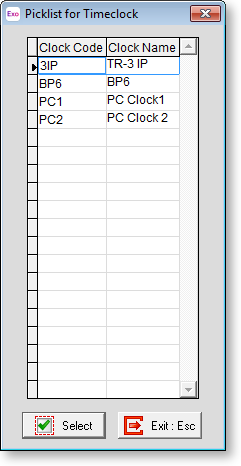
Select the Timeclock that you want to send a message to. The Send Message screen appears:
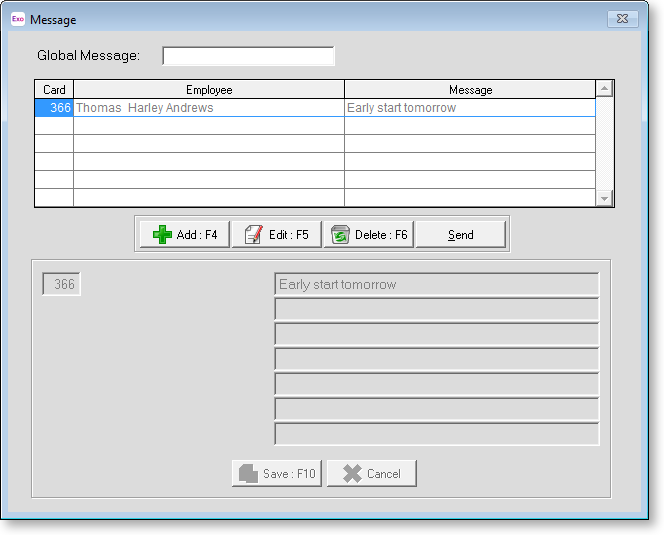
To send a message to all employees that use the timeclock, enter a message into the Global Message field.
To send a message to a specific employee:
-
Click Add. This enables the fields at the bottom of the window.
-
Enter the card number of the employee you want to receive the message into the small box on the left.
-
Enter the message into the fields on the right and click Save.
The personal message now appears in the area at the top of the window. Existing messages can be edited or deleted by clicking the Edit or Delete buttons.
Once all messages have been entered, click the Send button. You will be asked to confirm the send operation.
Once the operation is complete, a confirmation message appears. Global messages will be visible on the timeclock once the digital display refreshes to the next minute; personal messages will appear when the specified employee(s) next perform a clocking.
This is a placeholder for topic contents.
