Departments
A department can be one of two things. If your company is to be used to record clockings from other physical locations then make your departments match the number of the locations you are going to be recording clockings for. i.e.. A company has 3 branches in 3 locations and they are all going to be clocking using the same company, so the departments should match the 3 branches. The second case is if the company is for one site only - in this case, the departments should be the departments within this one site.
NOTE: The Departments masterfile is shared with MYOB Exo Payroll. Any changes made in Exo Time and Attendance will affect Exo Payroll and vice versa.
Select Departments from the Maintenance menu to open a window where you can select the deduction to edit.
Press F9 or click Find to select an existing department and edit it, or press F4 or click the Add button to create a new department.
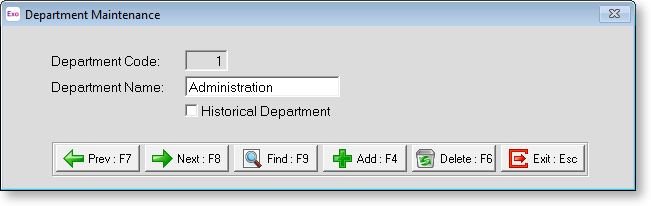
Department Code Enter a number, of up to 4 digits, that you wish to use for the department's numeric code.
Department Name Enter a name for this department, up to a maximum of 20 characters.
Historical Department Over a long period of time, you may find that some department codes are no longer required. To avoid having to scroll through long lists of unnecessary codes, you can hide obsolete codes from the code lookup screens by marking them as historical. You cannot mark a department as historical if it is currently assigned to an employee. You can reverse the historical setting at any time, making the code current again.
NOTE: There is an exception to the rule above: you can mark a department as historical if the only employees it is associated with are terminated employees; however, if a terminated employee is reinstated, any historical records associated with them will be reactivated, i.e. the Historical Department option will become disabled.
Once you have made all necessary additions or alterations, click Save or press F10 to continue adding further departments, then click Exit or press esc to return to the Payroll Setup Cycle.
This is a placeholder for topic contents.
