Printing Reports
![]()
Selecting Print Reports from the Reports menu or clicking the Print Reports button on the toolbar opens the Select Report window.
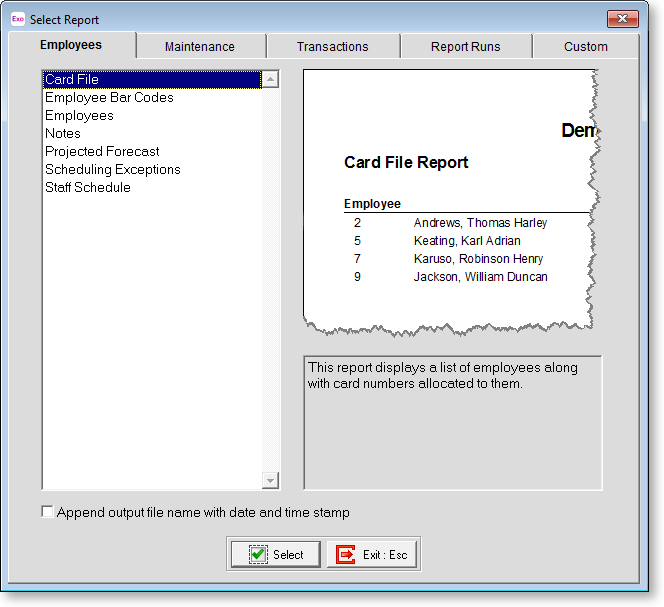
This screen shows the list of reports you can print information from, arranged into tabs. This also shows you what each report is used for.
Double-click on the report that you want to print or highlight it and click Select. This opens the Print Report options screen:
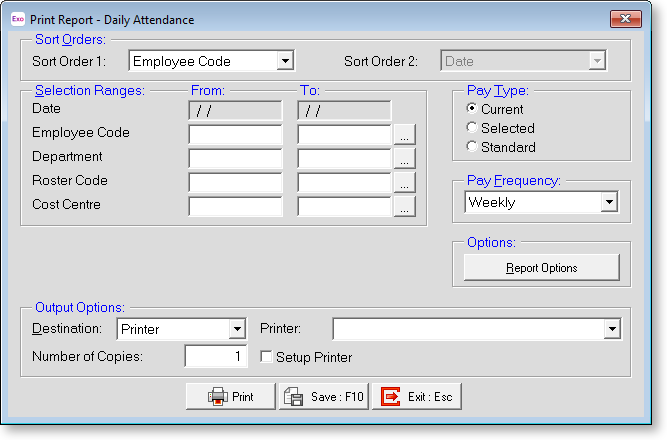
Reports can be printed in a variety of ways, depending on the options selected here.
Sort Orders
Sort Order 1 If a choice of primary sort order is available for a particular report, the first choice will be highlighted. The options in the list could include:
- Employee Code
- Employee Alpha
- Department
- Date
- Roster
- Cost Centre
Sort Order 2 If a secondary sort order is available, the first choice will be highlighted. This means that the Sort Order 2 option will only be available if you have something other than Employee Code or Alpha highlighted in Sort Order 1, e.g. Department. The options in the list could include:
- Date
- Employee Code
- Employee Alpha
Selection Ranges
Date The From: and To: dates are only available if the date range is other than the Current Pay Period.
The other choices under Selection Range would normally be left blank to ensure that all items in the range are included.
Employee Code Enter values here if you want a report for a particular employee or range of employees. These fields validate that you have entered a correct code. To look up a list of employee codes, enter zero here.
Department Enter values here if you want a report for a particular department or range of departments. These fields validate that you have entered a correct code. To look up a list of department codes, enter zero here.
Roster Code Enter values here if you want a report for a particular roster code or range of codes. To look up a list of department codes, enter zero here.
Cost Centre Enter values here if you want a report for a particular Cost Centre or range of Cost Centres. These fields validate that you have entered a correct Cost Centre code. To look up a list of department codes, enter zero here.
Pay Type
This determines the date\pay period to which the report relates. Select the type required. Choose from:
- Current - The Current Pay Period
- Selected - A selected date range
- Standard - The Standard Pay
Pay Frequency
Select the desired pay frequency from:
- Weekly
- Fortnightly
- Bi-Monthly
- 4 Weekly
- Monthly
- Any - This option will provide a report on any frequency used within the period the report is called for. This option is only available if you select "Selected" or "Standard" for the Pay Type.
Options
If the report has other options specific to that report, these can be accessed by clicking the Report Options button.
Output Options
Destination Select where the report should be directed to. Choose from:
- Printer
- Screen
- File (PDF)
- CSV Output
- Excel Output (XLSX)
Printer This displays the name of the printer that you are printing to. Select the Setup Print option to display printing options before the report is printed; otherwise the report will be sent directly to the printer using the default options.
File Name This displays the name of the file that will be created when "File" or "CSV Output" are selected.
Number of copies The default number of copies is 1. Enter the number of copies you require.
This is a placeholder for topic contents.
