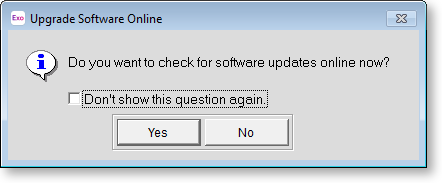Upgrading
Several options are available to upgrade Exo Payroll from within the program itself.
NOTE: If you are installing to a Network Location or onto a computer using Windows 2000/XP/2003 you must be logged onto the Network or Computer as a user with Administrator rights. If you are unsure contact your IT Administrator.
Upgrading Software
You can upgrade your current version of MYOB software by selecting Upgrade Software from the Help menu.
NOTE: If several users are operating MYOB software across a network, they all must exit their MYOB software before you start the upgrade process.
Selecting the this option opens the Upgrade Software window:
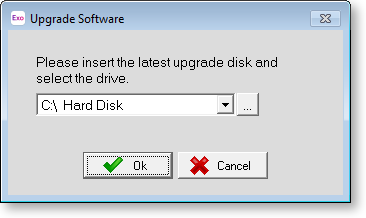
Either:
- Use the combo box to select the drive where the upgrade files are located.
- Click the
 button to
specify the location of the upgrade program (install.exe),
which can be stored on a file server, and run from that location on
the server.
button to
specify the location of the upgrade program (install.exe),
which can be stored on a file server, and run from that location on
the server.
Once you have selected the location of the upgrade, you will be exited from your MYOB software, for the upgrade process to begin. Follow all onscreen prompts to complete the upgrade of the Exo Payroll software. A restart may be required. After the restart, open Exo Payroll in the normal way. If a restart is not required, Exo Payroll is started automatically following the upgrade.
When you restart Exo Payroll, the upgrade process for your company files will begin automatically. The Upgrade Software window appears, prompting you to specify which companies you want to back up during the upgrade process.
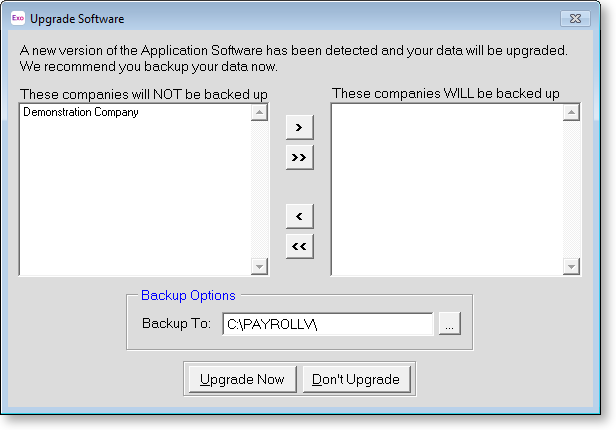
Select which companies you want to back up and click the > button to move them to the list on the right. During the upgrade, a backup will be made for each company listed on the right of the screen.
If you chose to back up your companies, the backup is performed before that company’s data is upgraded. As each company is upgraded, the names of the files being upgraded are displayed in the top right corner of the screen. Do not interrupt this process. It may take several minutes.
You may be prompted to "Convert 3.0 resource file to 6.0 format". Click Yes.
Once the upgrade process has finished, you will be returned to the company selection window. You can now continue using the software in the normal way.
Upgrading Software Online
From within Exo Payroll you can check if any updates are available online, and if so, download and install them immediately. Select Upgrade Software Online from the Help menu. The following window is displayed:
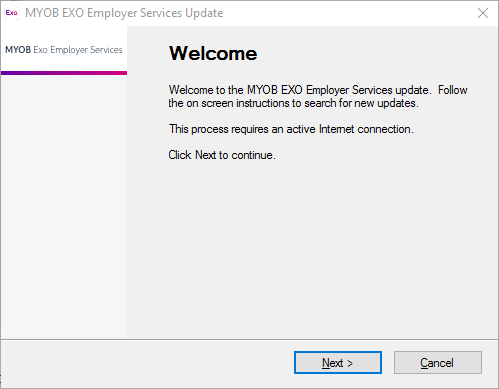
Follow the onscreen instructions to update your software online.
If you haven’t updated your software for a while, a window will be displayed to remind you to check for updates when you exit out of the software: