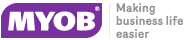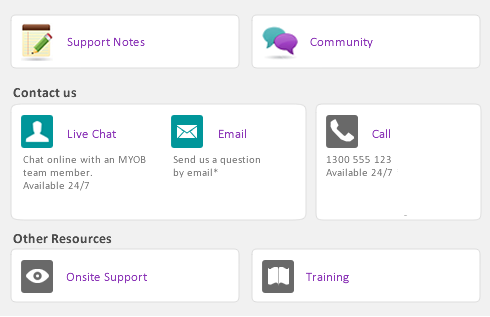|
When exporting, the balance shown in the Current Balance field of each account is exported.
When importing, the balance in the Opening Balance field of each account is entered.
|
|
|
1 character, alphabetic, for all account types EXCEPT Bank, Income, Expense, Cost of Sales and Header accounts. Use one of these codes:
O –Operating
I – Investing
F – Financing
E – Exclude from Statement for Cash Flow
|
|
|
Y – yes
N – no
|
|
Note: When you select Card ID in the Identify Card by field, *None is equivalent to no entry in the field.
|
|
|
Addr 1 (2-3-4-5)
|
|
|
- Postcode
|
|
|
0 - COD
1 - Prepaid
2 - In a Given No. of Days
3 - On a Day of the Month
4 - No. of days after EOM
5 - Day of Month after EOM
|
|
|
GST ID No.
|
|
|
S - Service
I - Item
P - Professional
M - Miscellaneous invoice or purchase order layout
|
|
|
Expiry Date
|
|
|
P=To be Printed
E=To be Emailed
B=To be Printed & Emailed
A=Already Printed or Sent
|
|
Cards—Supplier
|
Note: When you select Card ID in the Identify Card by field, *None is equivalent to no entry in the field.
|
|
|
Addr 1 (2-3-4-5)
|
|
|
- Postcode
|
|
|
Note: When you select Card ID in the Identify Card by field, *None is equivalent to no entry in the field.
|
|
|
Addr 1 (2-3-4-5)
|
|
|
- Postcode
|
|
|
Note: When you select Card ID in the Identify Card by field, *None is equivalent to no entry in the field.
|
|
|
Addr 1 (2-3-4-5)
|
|
|
- Postcode
|
|
|
Remove from Reminders Alert
|
|
|
items
Field |
|
|
Expiry Date
|
|
|
Note: When you select Card ID in the Identify Card by field, *None is equivalent to no entry in the field.
|
|
|
Expiry Date
|
|
|
Note: When you select Card ID in the Identify Card by field, *None is equivalent to no entry in the field.
|
|
|
NOTE: To match a pre-existing card designated as “Individual”, software requires both the last and first names.
|
|
|
P=To be Printed
E=To be Emailed
B=To be Printed & Emailed
A=Already Printed or Sent
|
|
|
0 - COD
1 - Prepaid
2 - In a Given No. of Days
3 - On a Day of the Month
4 - No. of days after EOM
5 - Day of Month after EOM
|
|
|
Expiry Date
|
|
|
Note: When you select Card ID in the Identify Card by field, *None is equivalent to no entry in the field.
|
|
|
NOTE: To match a pre-existing card designated as “Individual”, AccountEdge requires both the last and first names.
|
|
|
P=To be Printed
E=To be Emailed
B=To be Printed & Emailed
A=Already Printed or Sent
|
|
|
0 - COD
1 - Prepaid
2 - In a Given No. of Days
3 - On a Day of the Month
4 - No. of days after EOM
5 - Day of Month after EOM
|
|
|
Expiry Date
|
|
|
Note: When you select Card ID in the Identify Card by field, *None is equivalent to no entry in the field.
|
|
|
NOTE: To match a pre-existing card designated as “Individual”, software requires both the last and first names.
|
|
|
P=To be Printed
E=To be Emailed
B=To be Printed & Emailed
A=Already Printed or Sent
|
|
|
0 - COD
1 - Prepaid
2 - In a Given No. of Days
3 - On a Day of the Month
4 - No. of days after EOM
5 - Day of Month after EOM
|
|
|
Expiry Date
|
|
|
Note: When you select Card ID in the Identify Card by field, *None is equivalent to no entry in the field.
|
|
|
NOTE: To match a pre-existing card designated as “Individual”, software requires both the last and first names.
|
|
|
0 - COD
1 - Prepaid
2 - In a Given No. of Days
3 - On a Day of the Month
4 - No. of days after EOM
5 - Day of Month after EOM
|
|
|
Expiry Date
|
|
|
Note: When you select Card ID in the Identify Card by field, *None is equivalent to no entry in the field.
|
|
|
Note: When you select Card ID in the Identify Card by field, *None is equivalent to no entry in the field.
|
|
GST Code List
|
255 characters, alphanumeric. If no description is imported, Imported Consolidated Code will be entered automatically as the description.
|
|
|
GST [BAS] Reporting
|
S for Sale (Supply) or P for Purchase (Acquisition). When importing, if the field is blank and the transaction doesn’t have a GST amount, it will be imported and reported on the GST Exceptions report.
|