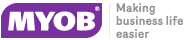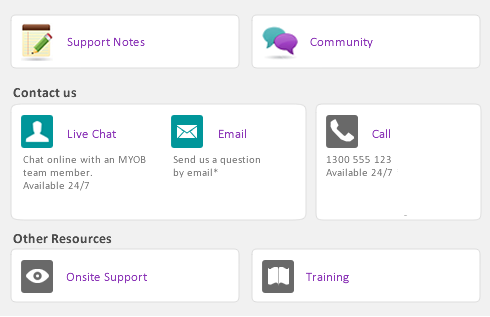|
1
|
|
3
|
|
4
|
The Email Address field displaying the name and email address from the card. You can edit these if you need to.
|
|
5
|
Enter a message and click Send. The email is sent to your default email program’s outbox. Send the file from your email program as you normally do.
|
|
2
|
In the Card List window, select the card whose website you want to view.
|
|
3
|
Click the Action menu and choose View Website. Your contact’s website will appear in your web browser.
|
|
2
|
In the Card List window, select the card whose location you want to view.
|
|
3
|
Click the Action menu and choose View Google Maps™ or View Directions. Your web browser window will appear, displaying a map of the selected location. If you chose View Directions, the map shows the contact’s location in relation to your business’ primary location.
|