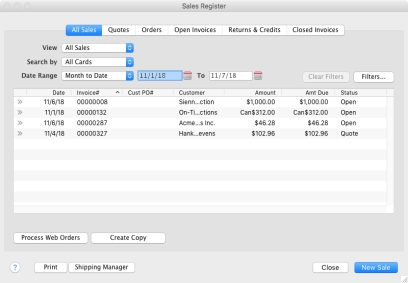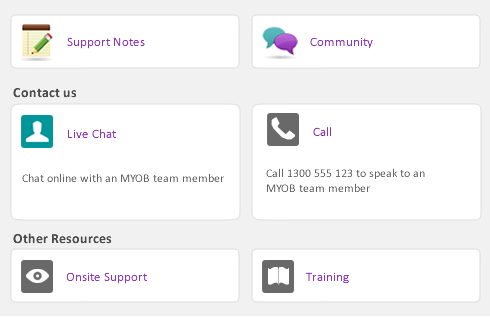Date Range filters have been added to the Sales, Purchases, Item and Bank registers to allow for better searching abilities. To view transactions within a specific date range, select the Date Range from the drop down list.
When selecting either Month to Date, Year to Date, This Month, Last Month, This Quarter, Last Quarter, This Year, or Last Year the dates will be automatically be entered in the date fields. Select User Entered to enter specific dates. If you’d like to enter a date using a calendar, click the calendar icon or press the space bar to open the calendar window.
If This Year and Last Year is selected, the dates will automatically be entered based on the current fiscal year set in the company file. If Year to Date is selected, the dates used in the from date is determined by the Fiscal Year in the file and the To date is the AccountEdge Date.
If This Month, Last Month, This Quarter and Last Quarter is selected, the date will automatically be entered based on the AccountEdge Date. If a date is entered either manually or by using the calendar icon the Date Range will be changed to User Entered.
If thirteen fiscal period is selected in the company file the date boxes for This Year and Last Year will automatically be entered using the first day if that fiscal year to the last day of the fiscal year using the “*” in the Date Range fields. Filtering for thirteen period transactions is available in the Bank Register, Transaction Journal, Find Transactions and Job Information>Transactions windows.