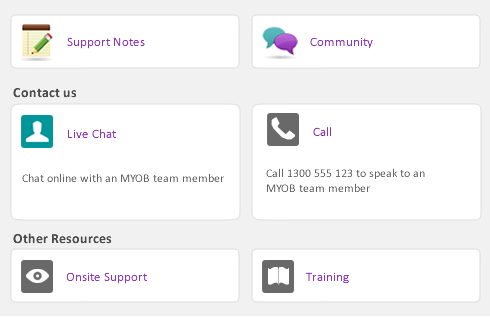Task 6: Send customer statements
|
1
|
Go to the Sales command centre and click Print/Email Statements. The Review Statements Before Delivery window appears.
|
|
2
|
Click the To Be Printed tab.
|
|
3
|
In the Statement Type field, select the type of statement you want to print.
|
|
▪
|
Invoice statements list all invoices aged as of a specified date.
|
|
▪
|
Activity statements list all sales invoices, payments, and orders with a customer deposit within a specified date range. Activity statements include a running account balance.
|
|
▪
|
Retainer, Escrow & Trust statements list all invoices, payments and orders with a customer deposit posted to either a retainer, escrow or trust.
|
|
▪
|
If you selected Invoice as the statement type, type an aging date to display invoices outstanding as of that date.
|
If you want to include only invoices recorded up to the statement date, select the Only include invoices up to Statement Date option.
|
▪
|
If you selected Activity as the statement type, type the statement date range in the From and to fields.
|
|
6
|
Select Include Invoice Details, Include Memo, Include Due Date, Include Payments and Only Overdue Customers to customize the details of the statement.
|
|
7
|
If you want to customize or filter the statement using more options, or to change the type of form it will be printed on, click Advanced Filters. For more information, see ‘Advanced filters’.
|
If you want, you can break down your customer invoice statements to show payments, customer credits, and discounts that have been applied to each invoice. To do this, you need to set the Include Payments option. Also available in the Advanced Filters window.
|
9
|
Click Print.
|
|
1
|
Go to the Sales command centre and click Print/Email Statements. The Review Statements Before Delivery window appears.
|
|
2
|
Click the To Be Emailed tab.
|
|
3
|
In the Statement Type field, select the type of statement you want to email.
|
|
▪
|
Invoice statements list all invoices aged as of a specified date.
|
|
▪
|
Activity statements list all sales invoices, payments, and orders with a customer deposit for a specified date range. Activity statements include a running account balance.
|
|
▪
|
Retainer, Escrow & Trust statements list all invoices, payments and orders with a customer deposit posted to either a retainer, escrow or trust.
|
|
▪
|
If you selected Invoice as the statement type, type an aging date to display invoices outstanding as of that date.
|
If you want to include only invoices recorded up to the statement date, select the Only include invoices up to Statement Date option.
|
▪
|
If you selected Activity as the statement type, type the statement date range in the From and to fields.
|
|
6
|
If you want to change a customer’s email address, select the customers name and then select another address from the Email Address list. Alternatively, type a different address in the Email Address field.
|
|
7
|
Type the subject title and message of the email or accept the default subject and message. If you want to change the default message, click Email Defaults and make the changes as appropriate.
|
|
8
|
Select Include Invoice Details, Include Memo, Include Due Date, Include Payments and Only Overdue Customers to customize the details of the statement.
|
|
9
|
If you want to customize or filter the statement using more options, or to change the type of form it will be printed on, click Advanced Filters. For more information, see ‘Advanced filters’.
|
If you want, you can break down your customer invoice statements to show payments, customer credits, and discounts that have been applied to each invoice. To do this, you need to set the Include Payments option. Also available in the Advanced Filters window.
|
10
|
Click Send Email.
|