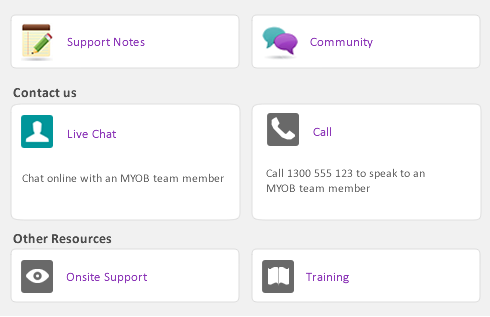Task 5: Process payments
In the Process Payments window, you can:
|
▪
|
If you want, you can perform these tasks later using the relevant command centre function. For example, if you want to include weekly and monthly payments in one electronic payment file, process both pay frequencies and then click Prepare Electronic Payments in the Payroll command centre to prepare the combined payment file.
|
1
|
|
2
|
If you use customised forms, type the number of the first cheque in the Number of First Cheque in Printer field.
|
|
3
|
Type how many copies you want to print in the Print [...] Copies of Each Selected Cheque field.
|
|
4
|
If you want to change the type of information you are going to print or the customised form it will be printed on, click Advanced Filters. For more information, see ‘Advanced filters’.
|
|
5
|
Click in the select column (
|
|
7
|
|
8
|
|
1
|
|
2
|
In the Pay From Account field, select the bank account from which you make electronic payments.
|
|
3
|
|
4
|
In the Bank Processing Date field, type the date you want the bank to process the pays. Unprocessed pays up to and including this date appear.
|
|
5
|
[Optional] Record the purpose of the transaction in the Journal Memo field.
|
|
6
|
Click in the select column (
|
|
7
|
Click Process. A message appears stating that the transaction will be recorded before the bank file is created.
|
|
8
|
|
9
|
Choose where you want to save the electronic payment file and click Save. The Prepare Electronic Payments window reappears.
|
|
10
|
|
1
|
Click Spend Money. The Spend Money window appears with the details of total cash wages paid and the default clearing account you use for cash wages.
|
|
2
|
In the Pay from Account field, select the bank account from which you withdrew the cash wage amount.
|
|
3
|