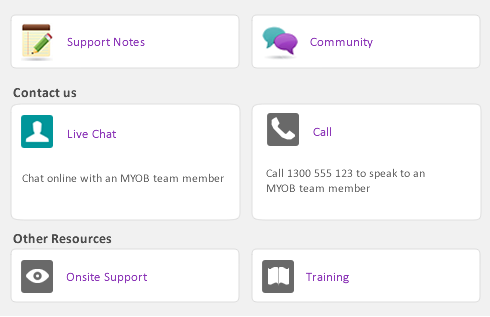If your accountant uses MYOB Accountants Office, an accounting solution widely used by public accountants in practice, you can easily import the Accountants Office Accounts List used by your accountant into your company file.
Before you begin the import process, you must obtain from your accountant a text file (files with an extension of .txt) containing an accounts list from Accountants Office. To learn how to create the file, check the Accountants Office documentation.
To import an Accountants Office List of Accounts
|
1
|
Choose AccountantLink from the File menu, then choose Receive from Accountants > Lists of Accounts from the submenu. An alert message appears.
|
|
2
|
|
3
|
Select the text (.txt) file that contains the Accountants Office accounts list and click Open.
|
Exporting information for use with MYOB Accountants Office
You can export your accounting information to a compressed tab‑delimited text file that can be read by MYOB Accountants Office. You can export your accounts list (account number, account name, account opening balance and Accountant Code), journal entries, sales and purchases.
To export data for use with MYOB Accountants Office
|
1
|
Click Send to Accountant in the Accounts command centre. The Reporting Period window appears.
|
A “save” window appears and the file name ceedata.tfr will automatically be entered. You can change the name, if you want, but be sure the extension remains .tfr. When you’re satisfied with the name and location of the file, click OK.
A “save” window appears and the file name handiled.txt will automatically be entered. You can change the name, if you want, but be sure the extension remains .txt.
A “save” window appears and the file name solution.txt will automatically be entered. You can change the name, if you want, but be sure the extension remains .txt.