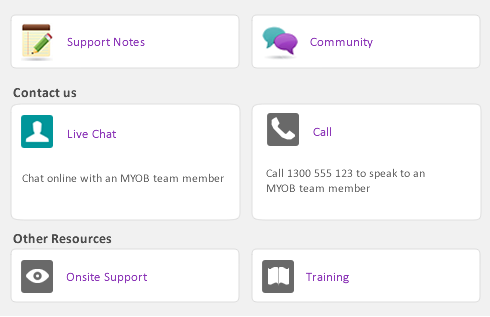Cheque Layout
|
NOTE: Supplemental fields from the Card Information window and Supplemental fields from the Company Information window can also be used on this form.
|
|
|
NOTES: If you choose the Laser form, these fields appear twice — once for each stub.
Supplemental fields from the Company Information window can also be used on this form.
|
|
|
Supplemental fields from the Company Information window can also be used to customise this form.
|
|
|
Purchase No.
|
|
|
Purchase No. With Label
|
|
|
NOTE: If you choose the Laser Cheque form, these fields appear twice — once for each stub.
|
|
Stub Layout—Paycheque (or Pay Advice)
|
NOTES: If you choose the Laser Cheque form, these fields appear twice — once for each stub.
Supplemental fields from the Applied Payment Details window can also be used to customise this form.
|
|
|
Type of payroll category — Wages, Deductions, Superannuation Deductions, Entitlements, Taxes, Employer Expenses, Superannuation Deductions
|
|
|
Note: The category must be included on the paycheque or the YTD amount will not appear.
|
|
|
The company name entered in the Company Information window.Appears on invoice and in M-Powered ‘How to pay’ section
|
|
|
WARNING: You must meet strict requirements for the size, positioning and use of the M-Powered Customer Reference field.
|
|
|
WARNING: You must meet strict requirements for the size, positioning and use of this M-Powered form field.
|
|
|
The invoice number entered on the transactionAppears twice on M-Powered Invoices: in main invoice body and in ‘How to pay’ section
|
|
|
WARNING: You must meet strict requirements for the size, positioning and use of the M-Powered barcode.
|
|
|
The company name entered in the Company Information window
Appears on invoice and in M-Powered ‘How to pay’ section |
|
|
WARNING: You must meet strict requirements for the size, positioning and use of this M-Powered form field.
|
|
|
WARNING: You must meet strict requirements for the size, positioning and use of this M-Powered form field.
|
|
|
The invoice number entered on the transactionAppears twice on M-Powered Invoices: in main invoice body and in ‘How to pay’ section
|
|
|
WARNING: You must meet strict requirements for the size, positioning and use of the M-Powered barcode.
|
|
|
The company name entered in the Company Information window.Appears in invoice body and in ‘How to pay’ section of M-Powered Invoices
|
|
|
WARNING: You must meet strict requirements for the size, positioning and use of this M-Powered form field.
|
|
|
WARNING: You must meet strict requirements for the size, positioning and use of this M-Powered form field.
|
|
|
The invoice number entered on the transactionAppears twice on M-Powered Invoices: in main invoice body and in ‘How to pay’ section
|
|
|
NOTE: Supplemental fields from the Card Information window and Supplemental fields from the Company Information window are also available to customise this form.
|
|
|
WARNING: You must meet strict requirements for the size, positioning and use of the M-Powered barcode.
|
|
|
WARNING: You must meet strict requirements for the size, positioning and use of his M-Powered form field.
|
|
|
WARNING: You must meet strict requirements for the size, positioning and use of this M-Powered form field.
|
|
|
The invoice number entered on the transactionAppears twice on M-Powered invoices: in main invoice body and in ‘How to pay’ section
|
|
|
NOTE: Supplemental fields from the Card Information window and Supplemental fields from the Company Information window are also available to customise this form.
|
|
|
NOTE: Supplemental fields from the Card Information window and Supplemental fields from the Company Information window are also available to customise this form.
|
|
|
NOTE: Supplemental fields from the Card Information window and Supplemental fields from the Company Information window are also available to customise this form.
|
|
|
NOTE: Supplemental fields from the Card Information window and Supplemental fields from the Company Information window are also available to customise this form.
|
|
Packing Slip—Service
|
An X is printed if the freight entered on the sale is taxed
|
|
Packing Slip—Item
|
An X is printed if the terms for the sale are COD
|
|
|
An X is printed if the terms for the sale are Prepaid.
|
|
Packing Slip—Professional
Remittance Advice—Pay Bills
Remittance Advice—Spend Money
Remittance Advice—Credit Refund
|
NOTE: Supplemental fields from the Card Information window and Supplemental fields from the Company Information window are also available to customise this form.
|
|
|
WARNING: You must meet strict requirements for the size, positioning and use of the M-Powered barcode.
|
|
|
WARNING: You must meet strict requirements for the size, positioning and use of this M-Powered form field.
|
|
|
WARNING: You must meet strict requirements for the size, positioning and use of this M-Powered form field.
|
|
|
The invoice number entered on the sale. (An invoice statement lists only invoices that are open.)On M-Powered statements, the number of the earliest invoice is used as the Statement Reference Number.
|
|
|
WARNING: You must meet strict requirements for the size, positioning and use of this M-Powered form field.
|
|
|
NOTE: Supplemental fields from the Card Information window and Supplemental fields from the Company Information window are also available to customise this form.
|
|
|
WARNING: You must meet strict requirements for the size, positioning and use of the M-Powered barcode.
|
|
|
The company name entered in the Company Information windowAppears on statement body and in M-Powered ‘How to pay’ section
|
|
|
WARNING: You must meet strict requirements for the size, positioning and use of this M-Powered form field.
|
|
|
WARNING: You must meet strict requirements for the size, positioning and use of this M-Powered form field.
|
|
|
The number entered on each invoice, order and payment . (On M-Powered statements, the earliest invoice number is used as the Statement Reference Number.)
|
|
|
WARNING: You must meet strict requirements for the size, positioning and use of the M-Powered Statement Ref field. Before customising this field, refer to
|
|
|
NOTE: Supplemental fields from the Card Information window are also available to customise this form.
|
|
|
NOTE: Supplemental fields from the Card Information window and Supplemental fields from the Company Information window are also available to customise this form.
|
|
|
Purchase Type
|
The type of the purchase at the time it is printed — Bill, Order or Quote
|
|
Purchase Status
|
The status of the purchase at the time it is printed — Bill, Order or Quote
|
|
NOTE: Supplemental fields from the Card Information window and Supplemental fields from the Company Information window can also be used to customise this form.
|
|
|
Purchase Type
|
The type of the purchase at the time it is printed — Bill, Order or Quote
|
Payment Receipts
|
NOTE: Supplemental fields from the Card Information window and Supplemental fields from the Company Information window are also available on this form.
|
|
|
Expiry Date
|
The expiry date entered in the Applied Payment Details window when a credit or debit card payment is applied to the sale. This field won’t print if more than one payment has been applied to the sale.
|
|
|
(Supplemental on Service, Time Billing and Item labels only)
|
||