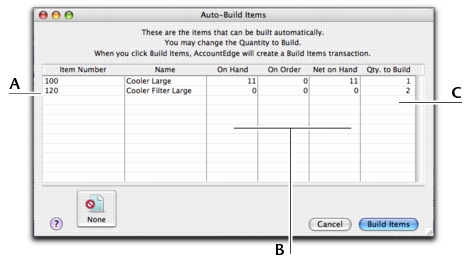You can also auto-build items using the To Do List. In the Stock view of the To Do List, select the items you want to build and click Order/Build.
|
1
|
|
2
|
Click the zoom arrow (
|
|
3
|
Click the Auto-Build tab.
|
|
4
|
In the Minimum Level for Restocking Alert field, type the minimum level of the item you want to have in inventory.
|
|
5
|
|
6
|
In the List what it takes to build field, type the number of item units that will be made using the components.
|
|
a
|
|
b
|
Select a component item required to build the new finished item and then click Use Item. The details of the component appear in the Item Number and Name columns.
|
|
c
|
In the Quantity column, type the number of component items required to build the specified quantity of the finished item.
|
|
d
|
Repeat from step a for each component required to build the new finished item.
|
|
9
|
|
1
|
|
Type the quantity of finished items you want to build in the Qty. to Build column. (Click None if you want to change all numbers in this column to zero.)
|
|
|
2
|
Click Build Items to begin transferring component items to finished items. The Build Items window displays the details of the transfer that will occur when the finished item is built.
|
|
4
|
Click Record to update your inventory quantities and values.
|