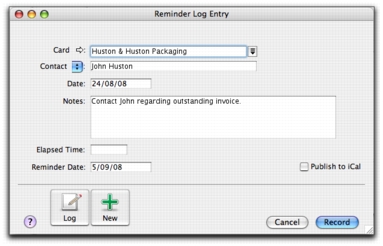Reminder log
The reminder log enables you to keep a detailed log of all the phone calls you and your contacts make to each other, and any other type of correspondence.
When a customer or supplier calls, you can use the reminder log to retrieve a complete history of your business relationship with that contact.
Note that you can also automatically create reminder log entries for each sale, purchase, payment and receipt you record.
If you use iCal to plan your day-to-day activities, you can publish reminders in iCal. This enables you to keep all reminders in one application. For more information, see Create copy of a transaction.
To create a reminder log entry
|
1
|
|
2
|
|
3
|
|
4
|
|
The card of the contact. To view the contact’s card, click the zoom arrow.
|
|
|
If you want to record the time you spend speaking to the contact, or working on a particular task related to the entry, type the time in hours and minutes. For example, if you spend 15 minutes, enter 15. If you spend 1 hour and 15 minutes, enter 1:15.
|
|
|
Reminder Date
|
If you want to be reminded to follow up the contact, type or select the date you want to be reminded to recontact them. The reminder will appear in the Reminders tab of the To Do List on this date. For more information, see Reviewing your contact information.
|
|
View all reminder log entries for the selected contact.
|
|
|
Note that if you do not enter a date in the Reminder Date field, the To Do entry will appear in iCal on the date in the Date field.
|
|
To automatically create reminder log entries
If you record many transactions and choose to automatically create log entries for them, the size of your company file may increase significantly. If the company file size becomes an issue, you can purge old log entries and other data. For more information about purging information, see Purging information that is no longer needed.
|
1
|
|
2
|
Click the Banking tab.
|
|
3
|
If you want to create an automatic reminder log entry for each payment you record, select the Make Reminder Log Entry for Every Cheque option.
|
|
4
|
If you want to create an automatic reminder log entry for each receipt you record, select the Make Reminder Log Entry for Every Deposit option.
|
|
5
|
Click the Sales tab.
|
|
6
|
If you want to create an automatic reminder log entry for each sale you record (including quotes and orders), select the Make Reminder Log Entry for Every Sale option.
|
|
7
|
Click the Purchases tab.
|
|
8
|
If you want to create an automatic reminder log entry for each purchase you record (including quotes and orders), select the Make Reminder Log Entry for Every Purchase option.
|
|
9
|
To view the reminder log
|
1
|
|
2
|
From the Name list, select the contact for whom you want to view the reminder log.
|
|
3
|
If you want to view or edit the detail of a log entry, select the entry and click Edit, or click the zoom arrow next to it.
|