If you have an online banking facility, you can use the Bank Statement feature to import bank statement or credit card statement files.
note : Download your statement
|
1
|
|
2
|
In the Account field, type or select the account that corresponds to the bank or credit card statement.
|
|
3
|
|
4
|
|
6
|
|
7
|
Click OK. The statement transactions are automatically matched with the transactions in your company file using the check number, date, and amount as the criteria for matching withdrawals and deposits.
|
|
▪
|
If there are unmatched transactions, the Unmatched Statement Transactions window appears. Go to step 8.
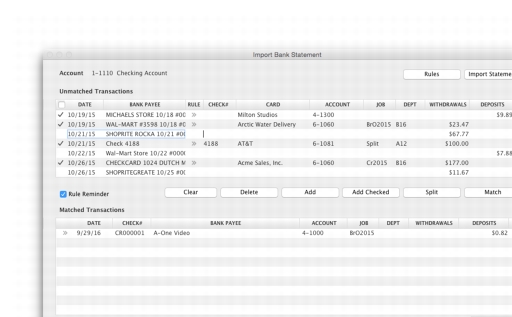 |
|
▪
|
If all your transactions match, that’s it. These transactions will be marked as cleared in the Reconcile Accounts window. You can ignore the rest of this procedure.
|
|
▪
|
If you want to match a transaction, select the transaction and click Match Transaction. The Match Transaction window appears, listing the uncleared transactions in your company file for the specified account. Select the transaction that you want to match with the statement transaction and click Match. The transaction will be marked as cleared.
|
|
▪
|
If you want to add a transaction to your company file, select the transaction and click Add. You may be prompted to assign an account to the transaction. Add the account and click Add Checked. If you have selected Rule Reminder, then the Create Rule window appears.
|
|
▪
|
The Spend Money window or the Receive Money window (depending upon the type of transaction you are adding) appears. Enter the details of the transaction and record it. The transaction will be marked as cleared.
|
caution : Match or add all transactions
We recommend you finish adding or matching every transaction in the unmatched transaction list before you click Done. If you re-open the statement file, the original list of unmatched transactions reappears in the Unmatched Statement Transactions window.
|
10
|
When you have finished matching and adding transactions, click Done. A list of all the cleared transactions appears.
|

