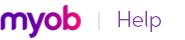The single payment transaction is transmitted for approval to the Automated Clearing House (ACH)—a collection of regional interbank networks used to process transactions electronically. Electronic payments dated up to and including the date you specify in the Prepare Electronic Payments window will appear.
|
1
|
Go to the Purchases command centre and click Prepare Electronic Statements. The Prepare Electronic Payments window appears.
|
|
2
|
|
3
|
Type a date in the Date field to display unpaid cheques up to and including that date.
|
|
4
|
Use the Journal Memo field to record the purpose of the transaction.
|
|
5
|
|
6
|
After the transmission, an Approval or a Declined status appears in the Status column for each transaction in the list. For each declined transaction, a Processed Electronic Payments window appears with a code and description of the reason the transaction was declined, as well as a transaction ID, date, card name, and the amount of the transaction.
An approval status indicates only that the initial authorization was successful. There is an additional period of 72 business hours in which the funds are accessed, the destination account is identified, and so on. During this period and through this process, the potential still exists for the payment to fail. Click Get Update to open the Online Error Notification window where any transactions that fail during this processing period are listed.
|
8
|
If the transaction appears in the Online Error Notification window, you should reverse it and handle the payment in a different way. You can select and reverse a transaction directly from this window by clicking Reverse. Then open the Prepare Electronic Payments window, select the payment reversal (a negative number) from the list of payments by clicking the select column (
|