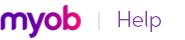Consult your accountant or visit the ATO at ato.gov.au/businesses for advice on how to calculate ETP and bona fide redundancy payments.
|
1
|
Go to the Payroll command centre and click Payroll Categories. The Payroll Category List window appears.
|
|
2
|
Click the Wages tab.
|
|
3
|
|
4
|
Type the name of the wage category in the Wages Name field. For example, if you need to create a wage category for unused holiday pay, use a name such as Unused Holiday Pay.
|
|
5
|
Choose the type of wages—Salary or Hourly—according to the type of payment: Hourly for unused holiday pay, Salary for ETP amounts, etc.
|
|
6
|
|
7
|
In the select column (
|
|
8
|
Click OK and then OK again. The Payroll Category List window reappears with the new payroll category in the list.
|
|
a
|
Click the Entitlements tab. The list of entitlement payroll categories appears.
|
|
b
|
Select the payroll category used to calculate the accrual, for example, Holiday Entitlement, and click Edit. The Entitlements Information window appears.
|
|
c
|
|
d
|
In the select column (
|
|
e
|
|
10
|
Repeat from step 2 for each required termination payroll category.
|