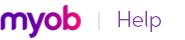A department field has been added to the Prepare Bank Deposit and Bank and Deposit Adjustments windows. If more than one department has been added to a transaction, split will appear in the department field. The amounts of each department selected must equal the total amount of transaction.
If you assign a department or multiple departments to a transaction you must first select the preference I Use Departments; if Departments Are Not Assigned to All P&L Accounts Warn, Don’t Warn [System-wide].
|
1
|
Go to the Banking command center and click Prepare Bank Deposit. The Prepare Bank Deposit window appears.
|
|
4
|
Click in the Dept field. The Allocate Departments window appears displaying the departments already created.
|
|
5
|
Select either Amount or Percentage. The amount of the cash back entered will be displayed as the amount left to be allocated. This amount must be $0.00 to record the transaction.
 |
|
6
|
Click OK to close. If multiple departments were assigned, Split will appear in the departments field.
|
|
7
|
Click Record.
|
|
1
|
Go to the Banking command center and click Prepare Bank Deposit. The Prepare Bank Deposit window appears.
|
|
3
|
If you need to enter an adjustment transaction—for example, to record credit card transaction fees or to keep part of the deposit as cash—click Deposit Adjustment. The Bank and Deposit Adjustments window appears.
|
|
4
|
|
d
|
Type a description in the Memo field and complete other fields as necessary.
|
|
e
|
Click in the Dept field. The Allocate Departments window appears displaying the departments already created.
|
|
f
|
Select either Amount or Percentage for the allocation and either the amount or percentage for each department selected. The amount of the adjustment entered will be displayed as the amount left to be allocated. This amount must be $0.00 to record the transaction.
|
|
g
|
Click OK to close. If multiple departments were assigned, Split will appear in the departments field.
|
|
h
|
Click Record.
|
If you need to record additional adjustments or fees, click Deposit Adjustment again.
|
5
|
Click Record to record the bank deposit.
|