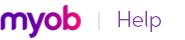A user can only open a company file by completing the Sign-on window. The user must enter a user ID and password to gain access to the user account. Then, whenever a user enters a transaction, it is labelled with the user ID. This allows you to keep track of who entered particular transactions, which is useful when following up disputes with suppliers or customers, and for pinpointing fraudulent transactions.
The person logged on as Administrator is able to create, edit and delete ordinary user accounts. For that reason, as soon as you create a company file, you should supply a password for the Administrator account; otherwise, any user can log in and enter, edit and delete transactions without leaving a trace. For information on how to set up a password for the Administrator account, see ‘Set a password for the Administrator user ID’ on page 23.
If you require more users to have access to a company file, you can purchase additional licences. For more information, see To obtain additional workstation licences [Network Edition only] below.
|
1
|
Start your AccountEdge software and click Open a company file in the welcome window that appears. The Open window appears.
|
|
2
|
|
3
|
Type Administrator in the User ID field, type the administrator’s password in the Password field, and click OK.
|
|
4
|
|
5
|
In the Preferences window, click the Security tab and then click User IDs. The User Access window appears.
|
|
6
|
|
7
|
Type the user’s name in the User ID field, then type the password in the Password and Confirm Password fields.
|
|
8
|
|
9
|
|
10
|
Click the new user account in the User ID column, then click in the Not Allowed column next to those command centres or functions to be denied to the user.
|
|
11
|
Click OK.
|
|
2
|
|
3
|
|
4
|
Call Customer Service at the number displayed in the Enable Licence window and follow the Customer Service representative’s instructions.
|
Ask the Customer Service representative for the company file’s confirmation code—you may need it to activate the extra licences you have just purchased.
|
▪
|
|
▪
|
If you cannot connect to the Internet, type the confirmation code given to you by the representative in the Enter Confirmation Code field and click OK.
|