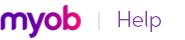note : Exporting timesheets
When you export timesheets, only the entries that don’t have activity slips associated with them are included. You must export activity slips to complete the process.
If your accountant uses Accountants Office, you can export financial information (including your accounts list, journal entries, BAS information, sales and purchases) directly to Accountants Office as a tab-delimited text file. This file can be sent by email or saved to disk. For more information, see Provide information to your accountant.
|
1
|
Go to the File menu, choose Export Data and then choose the type of data you want to export. The Export File window appears.
|
|
2
|
|
3
|
|
4
|
Choose the fields you want to export and the order in which you want to export them. To do this, click on the first field you want to export in the AccountEdge Fields column. Field 1 will appear in the Export Order column next to the field you selected. The field name will appear at the top of the Export Fields column on the left side of the window.
|
If you want to remove a field’s name from the Export Fields column, click its name in the AccountEdge Fields column. If you want to export all the fields in the order they’re shown in the AccountEdge Fields column, click Match All.
|
6
|
|
7
|
In the Save window that appears, enter a name and location for the export file and click Save. The data is exported and saved as a text file.
|