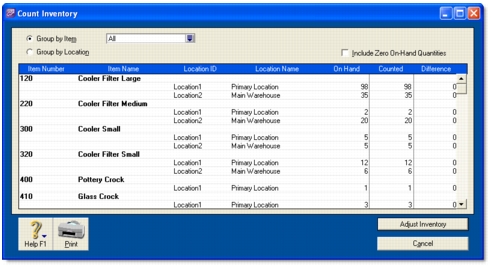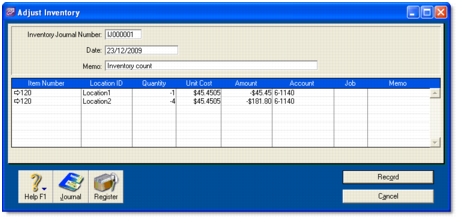Advanced setup > Enter inventory opening balances
If you had items on hand as at the first day of your conversion month, and you want to track on-hand quantities and values of these items, you need to enter your inventory opening balances.
Before you enter your opening inventory balances, you need to do a stocktake of the actual items in your inventory. To help you do this, print the Inventory Count Sheet report, which lists all your inventoried items, and manually record quantities on it.
|
1
|
|
2
|
[AccountRight Enterprise only] If you store your items at several locations, select the method you want to use to group your items. You can group items by item number or by location.
|
|
3
|
|
1
|
Go to the Inventory command centre and click Count Inventory. The Count Inventory window appears with a list of your inventory items.
|
|
2
|
[AccountRight Enterprise only] If you store your items at several locations, select the method you want to use to group your items. You can group items by item number or by location.
|
|
3
|
[AccountRight Enterprise only] If you store your items at several locations, select the Include Zero On-Hand Quantities option. A list of all your items appears.
|
|
4
|
In the Counted column, type the quantity counted for each item. The Difference column will change to show the difference between the On Hand column and the Counted column.
|
|
5
|
When you have entered all your item quantities, click Adjust Inventory. The Adjustment Information window appears advising you to provide a default adjustment (expense) account.
|
Note that when you are entering opening on-hand balances, you don’t need to enter a default expense account.
|
6
|
Click Continue. The window that appears depends on whether you have entered an opening balance for your inventory asset account (see Enter account opening balances).
|
|
▪
|
|
▪
|
If you did not enter an inventory opening balance, the Opening Balance Check window appears. Click Adjust Balances. The Adjust Inventory window appears.
|
The Adjust Inventory window displays a line for each item whose opening quantity you entered in the Count Inventory window. The line items display each item's number, quantity and the account to which the opening balance will be posted. This account is either your inventory asset account, or, if you have not entered an opening balance for your inventory asset account, your historical balancing account.
|
7
|
|
8
|
Type the unit cost of each item (that is, how much a single unit of each item costs you, not how much you are selling it for).
|
note : Do not change the account number in the Account column
The selection you made at step 7 determines the default account used to record your opening balances.
|
9
|
Click Record. The value of each item in the list is updated.
|
You can print the Items List Summary report to check your inventory status. For more information on printing reports, see Reports.