Processing a Sales Order Batch
It is normal practice to process a batch once the desired result is obtained within the grid.
A session may also be suspended for later recall using the Close button. Note that there is no Save or Cancel button, as all changes are updated to the Sales Order lines interactively. While a Sales Order line is "owned" by an unprocessed batch it is tagged with the batch number. This prevents it being processed using another Exo Business function or being added to another batch. This holds true for both suspended (Closed) batches, as well as one currently open on a workstation.
Once a batch is processed it may not be altered or processed a second time. If you are separating workflow steps (e.g. separate supply and invoice phases), another Task definition should be used to create a new batch for the next phase.
To process a batch:
-
Click the Process button. The system displays a confirmation message showing the process and print functions that will be performed. These are predefined for each Task but may be changed if required.
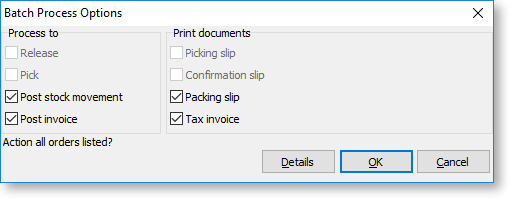
-
Click OK to proceed. The system will re-verify the quantities present are OK and process them against the sales orders. Documents will be printed as the system detects each sales order boundary during processing.
-
At the conclusion of processing the you are prompted to delete the batch details.

It is normal practice to delete batches once processed, however they can be retained, possibly for subsequent reporting, and then deleted via the BSOLP batch header search grid later. Sales order lines from a completed batch are always relinquished from the control of that batch so may therefore then be added to a new subsequent batch.
- Click Yes to delete the batch. This only deletes the batching information and does not delete the sales order lines.
- Click No to retain the batch information. A batch retained after processing is protected from being edited or processed again.
