Campaign Communication Waves
Campaigns can be separated into communication "waves", which can be processed one after another as the campaign progresses. The Waves tab on the Campaigns window displays all actions planned for the campaign.
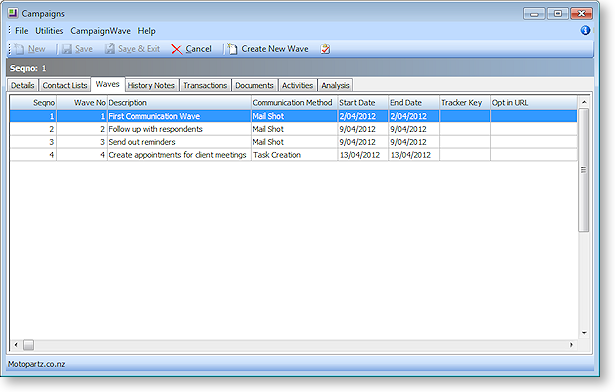
Setting up Campaign Waves
To create a new campaign wave, click the Create New Wave button on the toolbar of the Campaigns window.
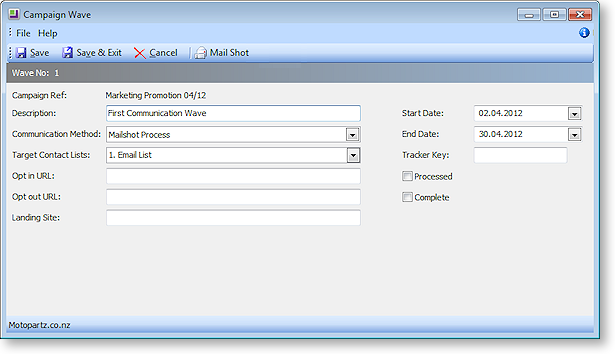
Fill in all relevant details of the campaign wave. The following details are available:
|
Field |
Description |
|
Campaign Ref |
The title of the campaign that the wave is a part of. |
|
Description |
A brief description of the wave. |
|
Communication Method |
The communication method indicates what action should be performed in this wave. Choose from:
Note: Communication methods can be hidden using the Hide Campaign Wave Communication types User-level profile setting; if any of the methods listed above do not appear, check this profile setting. |
|
Target Contact Lists |
This property allows you to select the Contact List(s) that the wave should apply to. Its availability depends on which option is selected for the Communication Method. |
|
Opt in URL Opt out URL Landing Site Tracker Key |
These fields become available if "Mailshot Process" is selected for the Communication Method. These are details that may be relevant to the campaign wave, which can be included in communications. For example, one or more of them could be included in the email template used by this wave. Note: The values entered for these details are stored for each wave in the CAMPAIGN_WAVE table. |
|
Text |
This field becomes available if "Social Media Post" is selected for the Communication Method. It allows you to enter the text that will be sent to the target social media network(s). |
|
Start Date End Date |
Enter the date range over which this campaign wave will run. |
|
Processed Complete |
These flags can be ticked to indicate the current status of the campaign wave. When the wave is processed, the Processed flag is ticked automatically. |
Processing Campaign Waves
Campaign waves are processed in different ways, depending on the action chosen for the Communication Method property.
Logging functions are available so that campaign waves can be followed up after they have been processed.
When processing a campaign wave that uses one or more Contact Lists, i.e. all communication methods except for "Social Media Post", you are given the option of refreshing the Contact Lists before processing. This will regenerate the lists based on their list building criteria, capturing any changes to Contacts that have been made since the list was last generated.
Note: For lists that do not use the list building criteria, i.e. lists where all Contacts were added manually, there is nothing to refresh, so this option will not appear.
Mailshot Process
When "Mailshot Process" is selected for a wave's Communication Method, a Mailshot button becomes available on the Campaign Wave window toolbar. Clicking this button launches the mailshot process for all Contact Lists selected in the Target Contact Lists field.
When performing a mailshot from a campaign wave, any Contacts in the target Contact List who have the Opt-Out eMarketing flag ticked will be highlighted in grey, and will not be processed (this only happens for campaigns where the Campaign Type property is set to "Marketing").
Bulk Activity Creation
When "Bulk Activity Creation" is selected for a wave's Communication Method, a Bulk Activity button becomes available on the Campaign Wave window toolbar. Clicking this button opens a window where you can enter a SQL query to be run against all Contact Lists selected in the Target Contact Lists field:
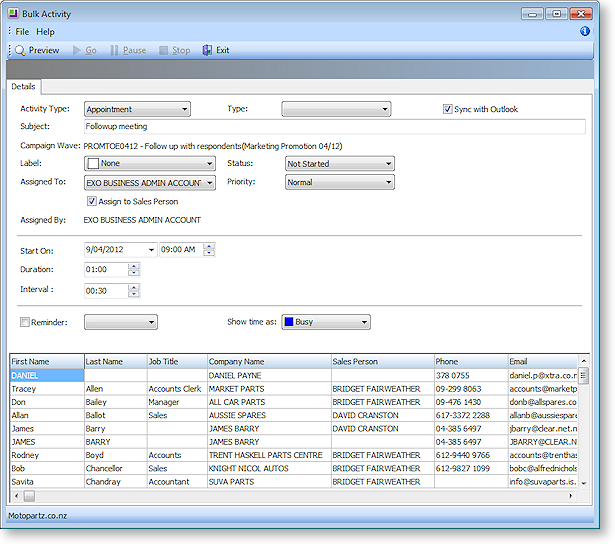
Most of the details on this window are the same as those on the Activities window. The following additional fields relate specifically to bulk creation:
|
Field |
Description |
|
Assign to Sales Person |
If this option is ticked, each appointment created will be assigned to the Sales Person associated with the Contact. If no Sales Person is specified, the appointment will be assigned to the staff member specified in the Assign To dropdown. |
|
Start On |
Specify the date and time when the first activity in the sequence should start. |
|
Duration |
Specify how long each activity should last for. |
|
Interval |
Specify the interval in between each activity - this is the amount of time between the end of one activity and the start of the next. |
Set all details as appropriate, then click Preview. A Preview tab becomes available, showing a schedule of all proposed activities:
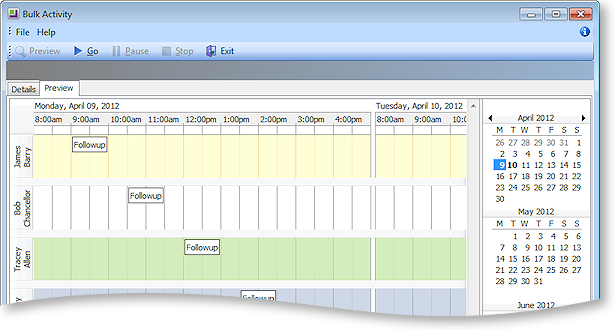
If the schedule is correct, click Go to create all activities.
Execute SQL
When "Execute SQL" is selected for a wave's Communication Method, an Execute SQL button becomes available on the Campaign Wave window toolbar. Clicking this button opens a window where you can enter a SQL query to be run against all Contact Lists selected in the Target Contact Lists field:
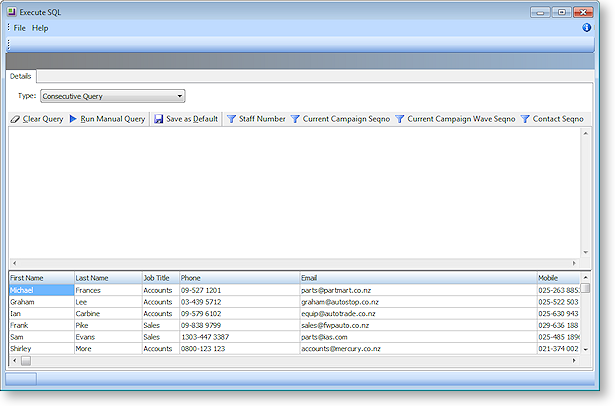
Select the type of query to run:
- Concurrent - the query will be applied to the entire Contact List in one operation.
- Consecutive - the query will be applied to each contact in the list in turn. When this option is selected, the details of all members of the selected Contact List(s) appear in the bottom pane of the window.
Enter the SQL query into the main area of the window, then click Run Manual Query to apply the query.
Social Media Post
When "Social Media Post" is selected for a wave's Communication Method, a Text field becomes available, and three buttons social media buttons appear on the Campaign Wave window toolbar:
- Facebook Post
- LinkedIn Activity
- Tweet Status
Enter text for the social media post into the Text field, then click one or more of the toolbar buttons to post the text to the relevant social media network(s). The accounts posted to are those that were entered in EXO Business Config at Admin > Social Media > Setup Social Media. The account details used to post with are those that were used to log in and authorise the social media applications on the Setup Social Media screen.
Note: The number of characters entered into the Text field is displayed - this is useful when posting to Twitter, as it shows if the text will exceed the 140-character limit for a single tweet.
Export List
When "Export List" is selected for a wave's Communication Method, an Export List button becomes available on the Campaign Wave window toolbar. Clicking this button opens the following window:
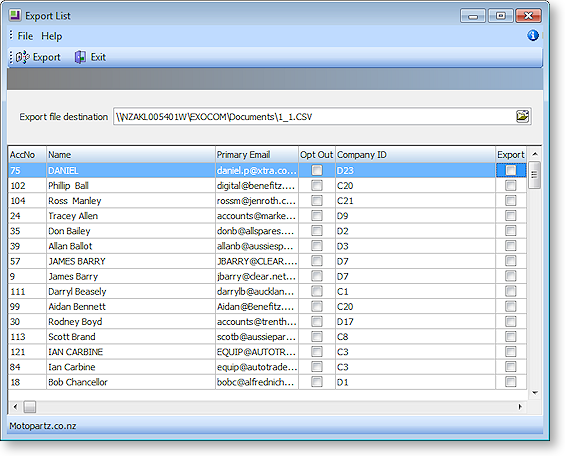
All Contacts from the list(s) specified in the Target Contact Lists field are displayed in the grid; tick the Export box for all Contacts whose details you want to export. Right-click on the column headers and choose Select visible columns to select the columns to export; all visible grid columns will be exported to the CSV file, with the exception of the Export column.
Note: Right-click options are available to check or uncheck the Export box for all Contacts.
Enter the name of the CSV file to export to, then click Export to export the list. The exported CSV file can then be used in third party applications, for example, a third party bulk mailing system.
When exporting to a list, any Contacts in the target Contact List who have the Opt-Out eMarketing flag ticked will be highlighted in grey, and will not be processed (this only happens for campaigns where the Campaign Type property is set to "Marketing").
Execute External Program
When "Execute External Program" is selected for a wave's Communication Method, an Execute External Program button becomes available on the Campaign Wave window toolbar. Clicking this button opens the following window:
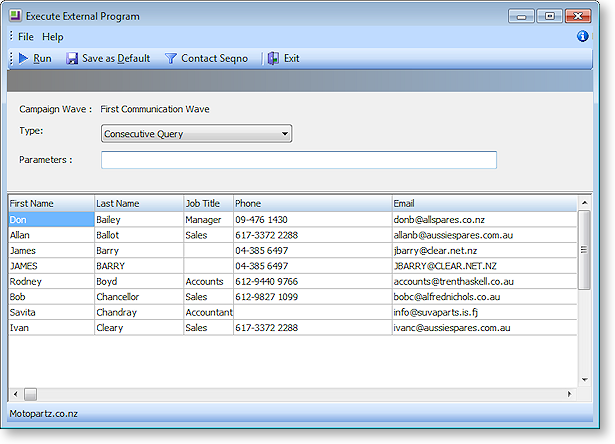
The external program can be run in one of two modes, as specified by the Type property:
- Concurrent - the program will be run once for the entire Contact List.
- Consecutive - the program will be run for each Contact in the list in turn. When this option is selected, the details of all members of the selected Contact List(s) appear in the bottom pane of the window.
Enter the name of the file or executable to run and any additional parameters into the Parameters field. Additional parameters work the same way as they do for custom buttons:
To run an external program, enter
"MyProg.EXE <LOGIN> <CURRENT>"
Where <LOGIN> passes the database connection details and <CURRENT> passes out the campaign wave SEQNO in Concurrent mode and each Contact's SEQNO in Consecutive mode.
Note: Clicking the Campaign Wave Seqno or Contact Seqno toolbar button adds the <CURRENT> parameter to the end of the parameter string.
Any parameter entered with the extension .CLR will assume that you want to run a clarity report and will call Clarity directly. It is not necessary that Clarity.EXE exist to do this.
Once parameters are entered, click Run to run the file or executable.
Following up Campaign Waves
Several logging functions are available to record when and how campaign waves are processed. The recorded information can be useful when following up on a wave after it has been processed.
When a campaign wave is processed, a History Note is added to the campaign's History Notes tab. A History Note is also added to the History Notes tabs for each affected Contact when using one of the following communication methods:
- Execute SQL
- Export List
- Execute External Program
When using the "Mailshot Process" communication method, a Save copy of sent email option is available on the Mailshot window. If this option is ticked, a History Note is created for each Contact that the mailshot was sent to, and a copy of the email is saved to each Contact’s Documents tab.
When following up on a campaign wave, it can be useful to know which Contacts the wave was sent to. The CAMPAIGN_WAVE_AUDIT table contains a persistent record of which Contacts each campaign wave was sent to. (Checking the Contact List that the wave was sent to may not always be reliable, as the list may have been edited since the mailshot was sent.) Audit logging is available for the following communication methods:
- Mailshot Process
- Execute SQL
- Export List
- Execute External Program
