Clarity Report Browser
Reports > Clarity Report Browser
The Clarity Report Browser displays a structured list of all available reports. Reports can be run directly from the browser, or they can be opened for editing in the Clarity Report Designer.
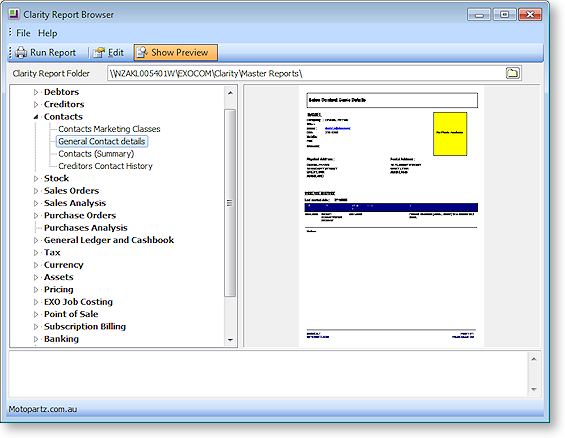
Running and Editing Reports
If the Show Preview button is toggled on, clicking on a report displays a review of the report on the right of the window.
Select a report and click Run Report to run the report.
Select a report and click Edit to open the report for editing or customisation in the Clarity Report Designer.
Sorting Reports
EXO Business looks for Clarity reports and forms in the directories specified by the Computer Profile settings Directory for Custom Clarity Forms(.CLR,.CLF and .FMT) and Directory for Standard Clarity Forms(.CLR,.CLF and .FMT). All Reports detected by MYOB EXO Business are displayed in the browser, sorted into categories.
Information on the report's category is stored in the file properties of each report file. If this information is not present for a report file, the report will be classified into the "No Category" category. Right-click on a report and select Properties to view that report's file properties.
Note: EXO Business keeps a record of all standard reports that are available by default. Selecting File > Reclassify All Reports sorts all known reports that are missing their classification data into the appropriate categories.
