Reports
Uploading Reports
Payroll reports are generated from Exo Payroll's Print Report screen (for the report in question) after having specified a Destination of MyStaffInfo.
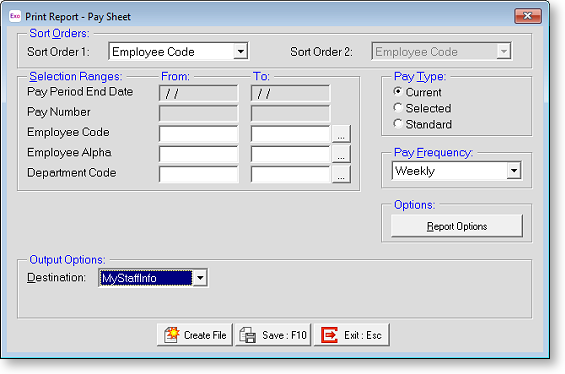
Click the Create File button to proceed - a selection window opens, here you can specify a new name for the report, and choose which employees can see the report.
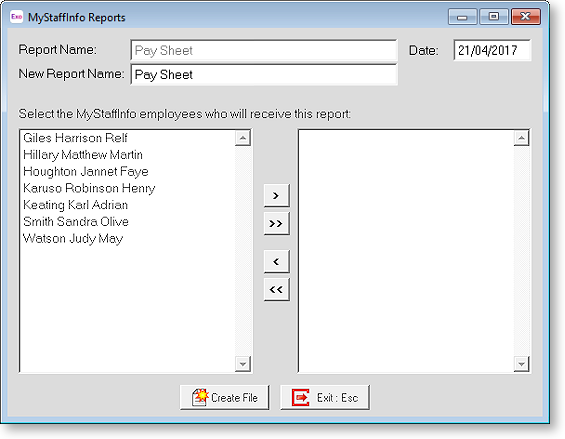
Take care when granting viewing privileges to company-wide reports; many of the reports in Exo Payroll are used for checking company totals. For example, the Pay Sheet report consists of one document containing all of the employee's data (unless a report filter has specifically been applied). Each selected employee receives the same document, containing all of the employees' pay data.
NOTE: Payslips are a special case - Payslip reports consist of one document containing an individual's pay data. Each employee receives a separate document, containing only their pay data. When uploading payslips, you cannot select individual employees to receive them.
Click Create File again to upload the report(s) to the website. Once the operation is complete, a confirmation message will appear.
Viewing Reports
From MyStaffInfo, you can view the reports that have been distributed to each employee. For example, the employees' pay sheets in PDF (Portable Document Format). Reports are listed in order of Pay Period End Date. From the website, click the Reports tab, to continue.
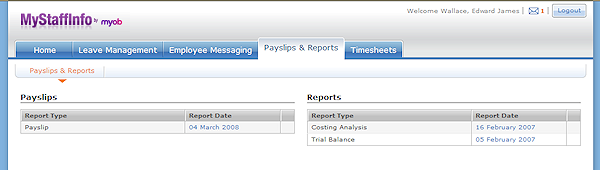
Click on the link in the Report Date column for a report. Your PDF reader program will open and display the report. (If you do not have a PDF reader installed, you can download it from http://www.adobe.com/products/acrobat/readstep2.html.)
Deleting Reports
Click the  icon next to a report to
remove the report.
icon next to a report to
remove the report.
