Getting Started with MYOB Exo Payroll
Before you get underway with setting up your payroll we suggest that you take the time to familiarise yourself with the general structure and philosophies of the system.
This is best handled by working your way around the Demonstration Payroll Company that is installed with the package. This will help you learn how to move through the screens and understand better the information that is needed to set up your own Payroll Company.
Starting the Software
NOTE: If you are installing a "Live" version, you will need to register the product. Once you have registered the software, or if this is a demonstration version, read on.
Start the Exo Payroll software by double-clicking on the MYOB Exo Employer Services icon on your desktop or click the Windows Start button and choose the program from Programs > MYOB Exo Employer Services.
The first thing you will see is the MYOB Login Screen with the Demonstration Company in the list of payrolls. Exo Payroll is a multi-company system (you can have unlimited additional payroll companies). Once you add your own Payroll Company, its name will appear in this list.
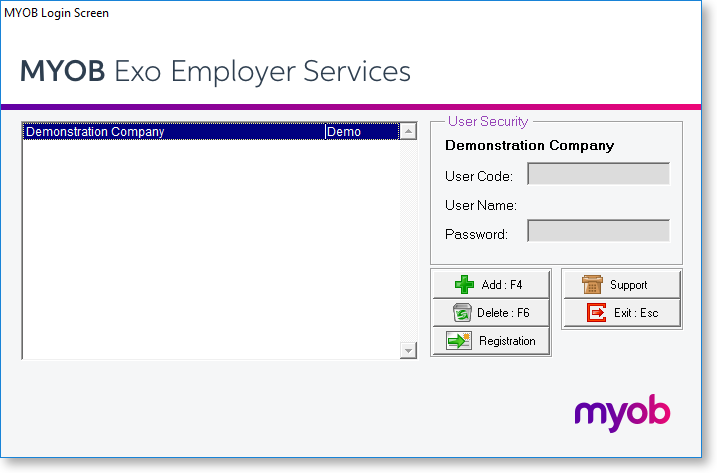
The Demonstration Company line will be highlighted. To open a company, either select a company and press enter or double-click on it. You must enter the login details of a user account that has been set up in the Exo Payroll system.
After logging in, you are presented with the main window:
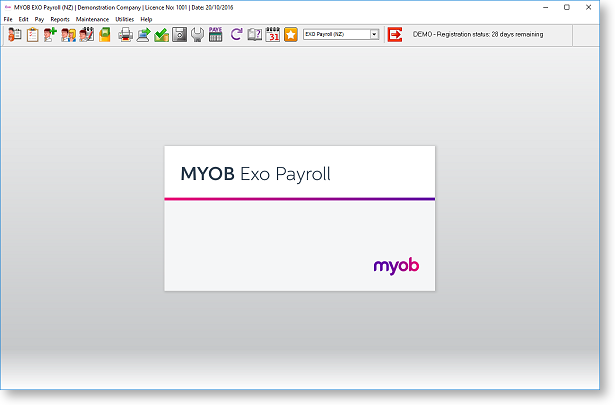
The main window includes the following interface features:
-
All functions are available from the main menus.
-
Important functions can be accessed by clicking on the icons on the main Toolbar. Hovering the mouse pointer over these icons (without clicking) will display tool tips, which indicate what part of the payroll they access.
-
Keyboard shortcuts are available for common operations.
Once you are familiar with the interface, you can begin to perform the main functions of the Exo Payroll system:
