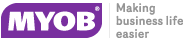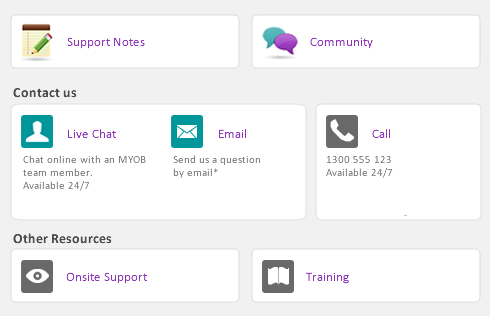|
1
|
|
2
|
|
3
|
The backslash character (\) serves a special purpose: any item number that begins with a backslash won’t appear on printed forms. This is useful for service-type items (such as labor) for which you don’t want to print an item number on the invoice.
|
4
|
In the Name field, type the name of the new item.
|
|
5
|
|
6
|
Specify the Income Account for Tracking Sales.
|
|
9
|
Select I collect sales tax when I sell this item, if applicable.
|
|
10
|
If you have created a Web Store and would like to sell this item in your web store, select this option then enter the Web Store Price for this item
|
|
11
|
Click the Items Details tab and enter additional information about the item.
|
|
12
|
Click OK.
|
|
▪
|
Items List Summary report. This report shows information about your items, including their on-hand quantities and total value. The Items List Summary report also shows an item’s current average cost price, which is important to know when making inventory adjustments. You can use this report to compare your total inventory value to the total of your inventory asset accounts.
|
|
▪
|
Price Summary report. This report lists your item prices, and is useful for sending to your customers. You could also convert this report to HTML and post your price list on an intranet or Internet site.
|
|
▪
|
Assigned Tags report. This report lists your items and the tags assigned to them.
|
|
1
|
|
2
|
Click the item you want to view and select Edit or double click the item. The Item Information window appears.
|
|
3
|
Click the History tab. The History view displays the sales history for the item for seven years: five past years, the current year, and the next year.
|