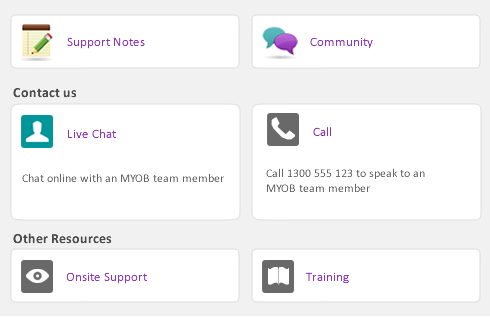|
|||||
|
|||||
|
1
|
Go to the Purchases command centre and click Purchases Register. The Purchases Register window appears.
|
|
2
|
Click the Quote tab.
|
|
▪
|
|
▪
|
|
5
|
If you want to, you can update the information in the Purchases window, such as the transaction date.
|
|
6
|
Click Record. The bill or order is recorded.
|
The original quote will remain in the Purchases Register window unless you have indicated in your preferences that you want quotes to be deleted once they are recorded as orders or bills.
|
1
|
Go to the Purchases command centre and click Purchases Register. The Purchases Register window appears.
|
|
2
|
Click the Orders tab.
|
|
4
|
|
6
|
Click Record. A new bill is created and the original order is removed.
|
You can change the status of several orders to bills in the To Do List window.
|
1
|
|
2
|
Click the Orders tab to display a list of all your orders.
|
|
5
|
Click Record as Actual.
|


 ) to the right of the supplier’s name.
) to the right of the supplier’s name. ).
).