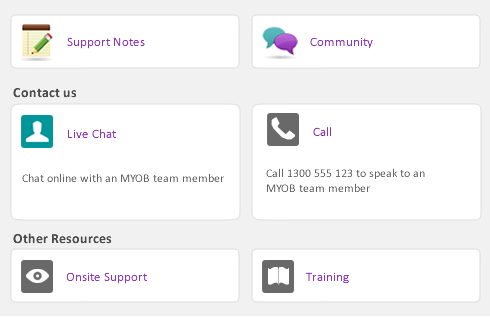|
1
|
Locate the downloaded AccountEdge Pro v18.dmg file then double click to open the file.
|
|
2
|
Double-click the Extras folder icon to view additional files.
|
|
3
|
Double-click the MYOB AccountEdge Certificate package. The Install AccountEdge Certificate window appears.
|
|
4
|
Click Continue to begin the installation process.
|
|
5
|
Click Continue to agree to the software license agreement.
|
|
7
|
Click Install.
|
|
8
|
|
1
|
Go to the Payroll command centre and click Payroll Reporting. The Payroll Reporting Setup window appears.
|
|
2
|
|
3
|
Enter the appropriate information. After all fields are entered, click Validate. A message stating ATO requirements are met will display if information is entered correctly.
|
|
4
|
Click OK to close.
|
|
5
|
|
6
|
Click the Check Payroll Details button. A message stating requirements are met will display if your company information and employee details are entered correctly.
|
|
7
|
Click OK to close.
|
|
8
|
Select Lodge STP data using a registered Tax Agent to register Agent Information. A message will appear for you to authorize an agent.
|
|
9
|
|
10
|
Enter the appropriate information. After all fields are entered, click Validate. A message stating ATO requirements are met will display if information is entered correctly.
|
|
11
|
Click OK to close.
|
|
12
|
|
13
|
Enter the lodgement date, in the Lodge Pays via STP from field, so you can begin sending payroll information to the ATO. Once this date has been entered you will not be able to turn it off.
|
|
14
|
Click Get Software ID to connect to the ATO and receive the generated software ID. The software ID will display below the button.
|
|
15
|
Click Close.
|
|
2
|
Enter the name of the Authorized Sender.
|
|
3
|
Click Send to ATO.
|
|
1
|
Select Update Event from the drop down list in the Type field. A list of employees appears.
|
|
2
|
|
6
|
Click Send to ATO.
|
|
7
|
Click Close to close the window.
|
There is a record ID displayed in all views of the employee Card Information window. This record ID is generated by AccountEdge and will be used for identification with the ATO.
The State and ABN found in the Payroll Reporting Company Information window must be entered correctly. This information can be updated throughout the year.
The Company Name, Street Address, Suburb/Town/City, Postcode, Contact Name and Phone Number fields are mandatory and must have the correct information entered.
The ATO Reporting Category is a new field located in the Wages, Superannuation, Deductions and Taxes payroll categories. Although the payroll categories can be accessed by clicking the Check Payroll Details button in the setup process, to save you time we recommend you go through each category used in the payroll year and assign the appropriate ATO category.