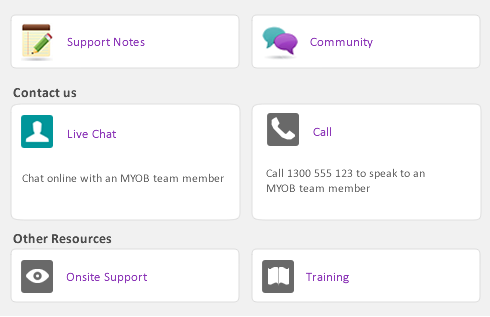When creating a kit item if This is a Kit Item is selected in the Item Information window - Profile view some fields will no longer be available.
The On Hand field displays the amount of kits that can be sold and is based on the availability of the inventoried component items. If the component items are not inventoried an amount will not be displayed. The Item Details and Kit Details tabs are available. If I Sell This Item is selected the History tab becomes available.
|
1
|
|
2
|
|
3
|
Enter the Item Number and Name then select This is a Kit Item. The Kit Details tab becomes available.
|
|
4
|
|
5
|
Click OK to close the window.
|
|
1
|
Click the Kit Details tab of the kit item.
|
|
2
|
Click Edit Kit. The above fields become available.
|
|
3
|
Enter the Item Number of the component item or select from the Select from List that appears when you select the zoom arrow.
|
|
4
|
The Selling Price and Total for each component appear when an item is selected. The information in these fields comes from the Item Information window for each item. You can edit the amounts for each component and the Kit Selling Price.
If you are creating several kits you can select Copy Kit From to copy the details of the kits you are creating to save time. Select Reset Kit Price to erase any changes you have made.
|
5
|
Click OK to accept the changes and close the window.
|