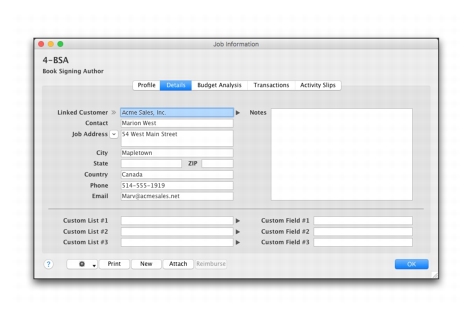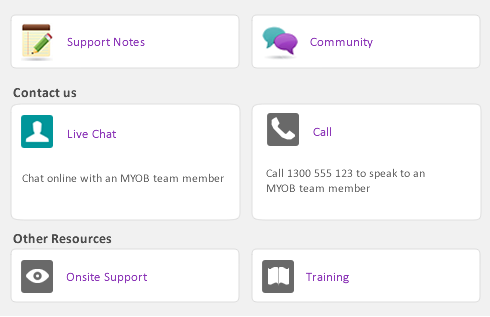|
1
|
Go to the Lists menu and select Custom Lists & Field Names then select Jobs from the drop down menu. The Custom Lists and Field Names window appears.
|
|
2
|
The Job tab is selected, enter the names for each of the custom lists and fields you want to use.
|
|
3
|
Click OK to close the window. The names for the lists you have entered will now appear in the Job Details tab of the Job Information window.
|
|
1
|
|
3
|
|
4
|
|
1
|
|
2
|
|
3
|
Click the Details tab.
|
note : Custom Lists and Fields
|
1
|
|
2
|
|
3
|
Enter the name of the Job Status.
|
note : Entering multiple job status
|
4
|
Click OK to accept the change and close the window.
|
|
1
|
|
2
|
|
3
|
|
5
|
Click OK to close the window.
|