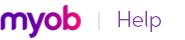A supplier debit is money that a supplier owes you.
Your company file transactions must be set to unchangeable before you can reverse a purchase; that is, the Transactions CAN’T be Changed; They Must be Reversed option must be selected in the Security tab of the Preferences window.
|
2
|
|
4
|
Before you create a supplier debit for the first time, you may want to create an account for tracking purchase returns and allowances. Make sure this account is an expense account. See ‘Easy setup assistant’.
|
1
|
|
2
|
In the Supplier field, type the supplier’s name or select it from the list.
|
|
3
|
Select Bill from the list in the top left corner of the window.
|
|
4
|
|
5
|
In the Description field, type the reason for the supplier debit.
|
|
6
|
In the Acct # field, type the account number to be debited or select it from the list. This is normally an expense account called Purchases Returns.
|
|
7
|
In the Amount field, type the amount of the debit as a negative amount.
|
|
8
|
|
1
|
|
2
|
In the Supplier field, type or select the supplier’s card.
|
|
3
|
Select Bill from the list in the top left corner of the window.
|
|
4
|
|
5
|
In the Bill field, type the quantity of the item you are returning as a negative number.
|
|
6
|
In the Item Number field, type the item number or select it from the list. The cost of the item is displayed as negative amount in the Total field.
|
|
7
|