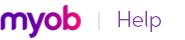You can create a timesheet entry from the Activity Slip view of the Enter Activity Slip window by selecting the Include Hours on Timesheet option. This allows you to enter greater detail about the activity. See ‘Creating activity slips’.
|
1
|
|
2
|
Click the System tab.
|
|
3
|
Select the I Use Timesheets for [...] and My Week Starts on [...] preference.
|
|
▪
|
time billing and payroll information, select Time Billing and Payroll from the I Use Timesheets for [...] list.
|
|
▪
|
|
5
|
Select the first day of your pay week from the My Week Starts on [...] list. If your pay period starts on a different day each period, for example, you pay monthly, you can select any day.
|
|
6
|
Click OK.
|
|
1
|
|
2
|
In the Employee field, type or select the employee’s name. The employee’s timesheet, with any previously entered details for the period shown, appears.
|
|
For each payroll category, type or select an hourly payroll category in the Payroll Category field and enter the daily hours worked in the date fields.
|
|||||
|
Click Copy From Previous. The employee’s timesheet details for the previous week appear.
|
|||||
|
Click Use Recurring Pay Details.
The payroll category hours appear in the first column of each timesheet in the pay period. (This number is the annualized value of the hours listed in the Card Information window, divided by the weeks in a year.)
|
|||||
|
Click in the Job or Dept column to open the Allocate Jobs/Allocate Department window opens. Select the job/department to allocate and enter the percentage for a job or the amount for a department. Multiple jobs/departments can be selected. If the Payroll Category, Activity, Job, Department, Customer and Notes are the same for each day the hours for each day will appear on the same line.
|
|
a
|
|
7
|
Click OK.
|
If you recorded time-billing activity details on this timesheet, an activity slip is created. You can review or modify the activity slip information in the Enter Activity Slip window or the Enter Timesheet window.